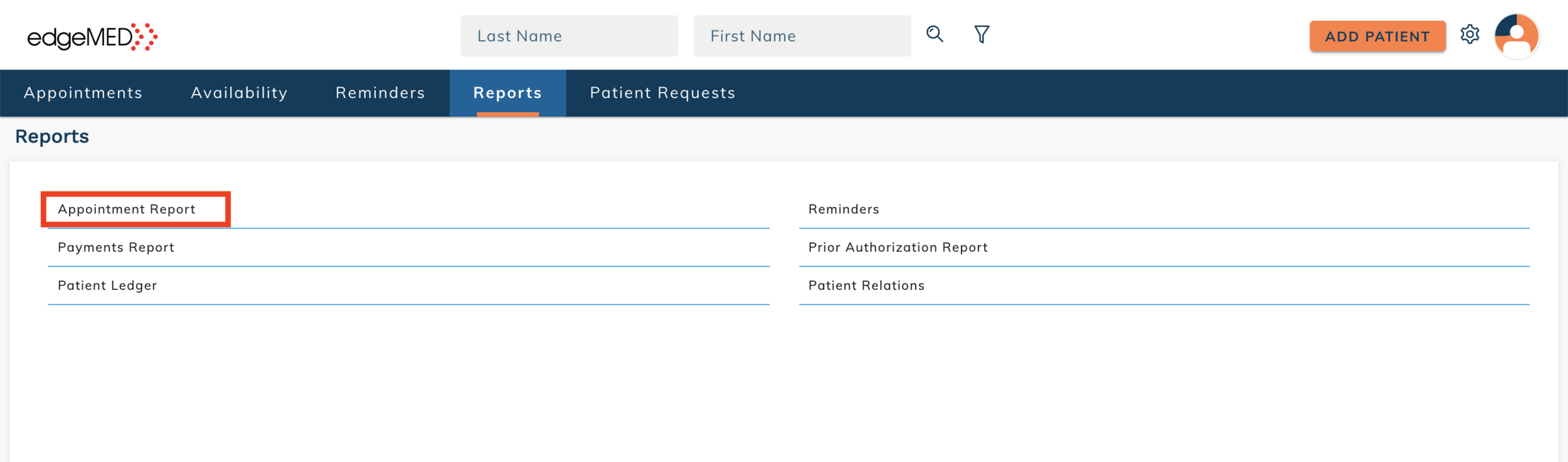edgeMED Help Center > Practice Management > Scheduler
Run report based on appointment type.
Click Reports.
Click Appointment Report.
Select the date range.
Click the + next to Appointment Status.
Select the appointment status type(s) you want to run the report for. Click the right arrow to move them under the selected list side. Click Select when done.
Click Run Report. To download the report, click the PDF or CSV icon.
Still need help? Contact us!