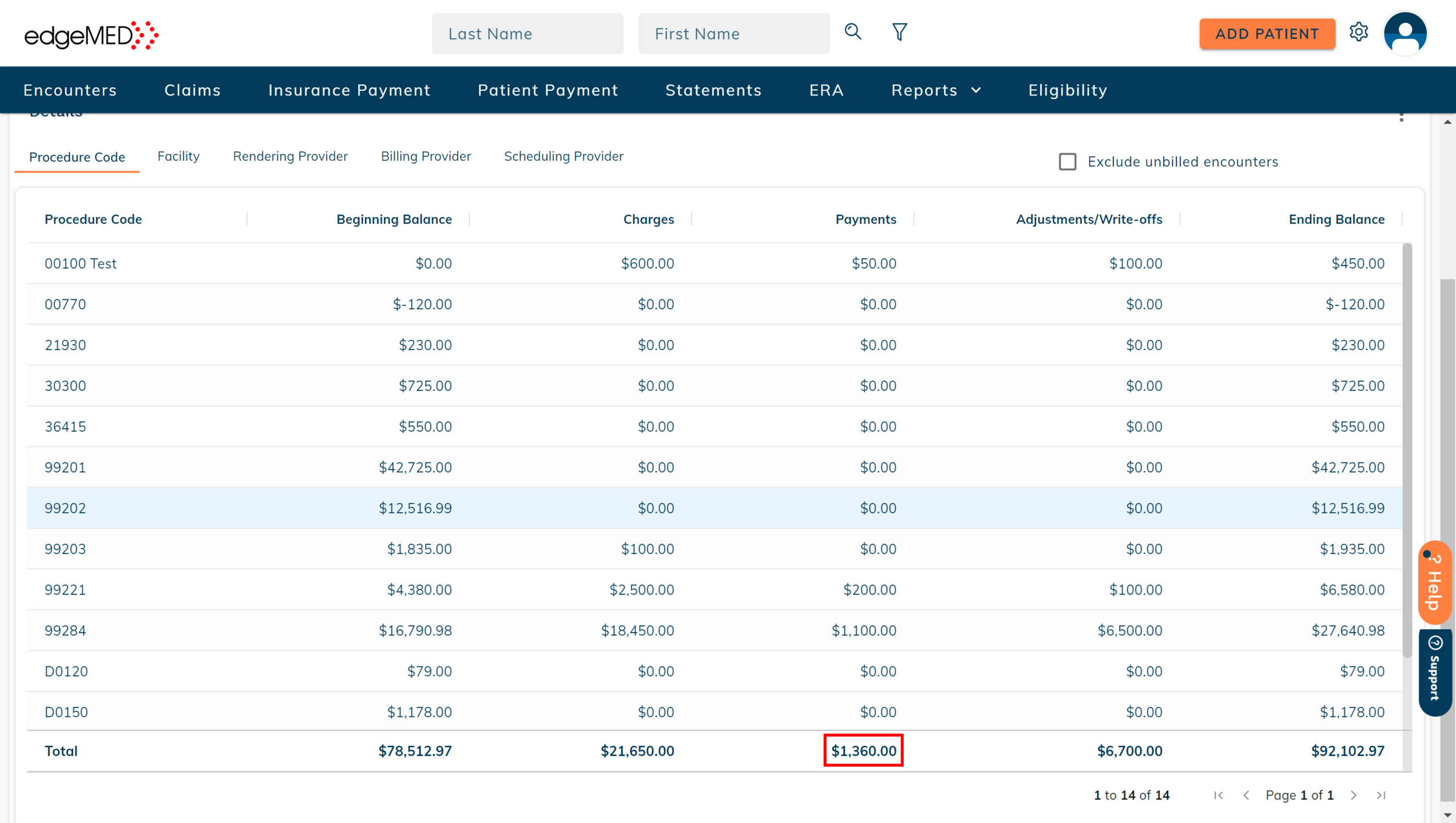edgeMED Help Center > Practice Management > Billing
Reconciling the cash-basis aging report.
What is the Cash-Basis Aging Report?
The Cash-Basis Aging Report and the Activity Report give insight into the cash entering and leaving your account in a selected period of time. The Cash-Basis Aging Report gives a detailed view of charges, payments, and adjustments and their aging in a selected period of time whereas the Activity Report gives a total picture of charges, payments, and adjustments collected in a month.
However, at any point the charges, payments, and adjustments for each group will be the same in both the reports and hence, we can use the Activity Report to reconcile the Cash-Basis Aging Report.
Let's Get Started
First, generate a Cash-Basis Aging Report with an encounter date type, payment date type, and a date range. In the below example, the date range is from 8/1/2020 - 8/31/2020.
Next, generate an Activity report for the same date range and date types. In the below example, the Activity Report is generated for the month of August.
Let's compare the data!
First, run the Activity Report with unbilled charges and note your totals.
Next, select the checkbox to exclude unbilled encounters to run the Activity Report without the unbilled charges and note your totals.
In this example, the Activity Report was run based on the service date and payment date for the month of November.
Calculate the difference to find the expected amount of unbilled charges using this formula:
Total charges (including unbilled charges) - Total charges (excluding unbilled charges)
$21,650.00 - $20,800.00 = $850.00
Hence, the unbilled charges in the Activity Report= $850.00
Now, let's verify the unbilled charges.
Click on the Unbilled tab in the encounter screen. Enter the same date range and date type as the Activity Report.
Note the total charge amount.
Total unbilled charge amount = $850.00
The total unbilled charges are equal to the total unbilled charges calculated from the Activity Report.
Reconcile Total charges
Now that we have reconciled unbilled charges, let’s start with the total charges.
Run the Activity Report and note the total charges. This total includes unbilled and billed charges. Total charges in the Activity Report = $21,650.00
Next, let’s check if these charges are accurate.
Generate an Encounter Report for the same date range and type as the Activity Report. Note the line item total from the All tab. Total charges in the Encounter Report = $21,650.00
Now, navigate to the Encounters screen and note the total charges of each tab (Unbilled, Ready to Send, Parked, Billed, Claim Scrubbing) using the same date range and type as the Activity Report.
Then, add these charges together to obtain the total charges (see screens below for totaling each tab).
Unbilled tab total charge + Ready to Send total charge + Parked tab total charge + Billed tab total charge + Claim Scrubbing (In Progress) total charge + Claim Scrubbing (Corrections) total charge = Total charges
$850.00 + $0 +$0 + $20,800.00 + $0 + $0 = $21,650.00
Total charges in the Encounter tabs = $21,650.00
Total charges calculated from the Encounter Report and the Encounter transaction screens are equal to the total charges in the Activity Report.
Reconcile Billed Charges
Now, it’s time to get into the billed charges.
Run the Activity Report and exclude unbilled charges. The report will now display only billed charges, note the total.
Total billed charges in the Activity Report = $20,800.00
Let’s check the billed charges on other screens.
Generate an Encounter Report for the same date range and type as the Activity Report.
Navigate to the All tab and filter for records with Ready to Send to Payer, Ready to Bill, Sent to Payer and Settled statuses. This will be equal to the total billed charges. Now, note the line item total.
Total billed charges in the Encounter Report = $20,800.00
Next, navigate to the Encounters screen and note the total charges in the Ready to Send and Billed tabs for the same date range and type as the Activity Report.
Then, add all the charges together to obtain the total billed charges.
Total charge in the Ready to Send tab + Total charge in the Billed tab = Total billed charges
$0 + $20,800.00 = $20,800.00
Total billed charges in the Encounter tabs = $20,800.00
Total billed charges calculated from the Encounter Report and the Encounter transaction screens are equal to the total billed charges in the Activity Report.
Reconcile Total Payments
Reconciling payments is the next step!
Run the Activity Report and make a note of the total payments. This total includes unposted payments.
Total payments in the Activity Report = $1,360.00
Now, let’s verify this total payment amount by adding posted and unposted payments obtained from different sources in the system.
Posted Payments
First, find the total posted payments in the Insurance Payment and Patient Payment screens.
Navigate to the Posted tab in the Insurance Payment screen., Next, select the same date range and type as the Activity Report and note the total payments.
Total posted payments in the Insurance Payment screen = $1,250.00
Now, navigate to the Posted tab in the Patient Payment screen.
Select the same date range and type as the Activity Report and note the total payments.
Total posted payments in the Patient Payment screen = $100.00
Now, add both the totals to get the total posted payments.
Total posted insurance payments + Total posted patient payments = Total posted payments.
$1,250.00 + $100.00 = $1,350.00
Total posted payments in the insurance and patient payment screens = $1,350.00
Next, check the total posted payments in the Revenue Report
Run the Revenue Report by Insurance payment for the same date range and type as the Activity Report.
Note the total posted insurance payments.
Total posted insurance payments in the Revenue Report = $1,250.00
Run the Revenue Report by Patient payment for the same date range and type as the Activity Report.
Note the total posted patient payments.
Total posted patient payments in the Revenue Report = $100.00
Now, add both the payment amounts to get the total posted payments.
Total posted insurance payments + Total posted patient payments = Total posted payments.
$1,250.00 + $100.00 = $1,350.00
Total posted payments in the Revenue Report = $1350
The total posted payments obtained from the Revenue Report and Payment Reports are equal.
Unposted Payments
Now that we have the posted payments, let’s calculate unposted payments.
Navigate to the Insurance Payment screen.
Select the same date range and type as the Activity Report and note the total payment. amount in the Unposted and In Progress tabs.
Add both the totals to get the total unposted insurance payments.
Total payments in the Unposted insurance payment tab + Total payments in the In Progress insurance payment tab = Total unposted payments
$0 + $0 = $0
The total unposted insurance payments = $0
Now, navigate to the Patient Payment screen. Select the same date range and type as the Activity Report and note the total payment. amount in the Unposted tab.
The total unposted patient payments = $10.00
Total unposted insurance payments + Total unposted patient payments = Total unposted payments
$0 + $10.00 = $10.00
Total unposted payments = $10.00
We now have all the required information to calculate and verify the total payments. Add the total unposted and total posted payments to get the total payments.
Total posted payments + Total unposted payments = Total payments
$1,350.00 + $10.00 = $1,360.00
Total payments = $1,360.00
This total payment amount is equal to the total payment amount in the Activity Report.
Don’t worry if the amounts don't match. This is because over-payments and miscellaneous payments are included in the Activity Report and not in the transaction screens.
What is the Ending Balance?
The ending balance is the total amount owed to the practice at the end of the month. The ending balance is calculated using the formula: Beginning Balance + Charges - Payments - Adjustments/Write-offs = Ending Balance
Still need help? Contact us!