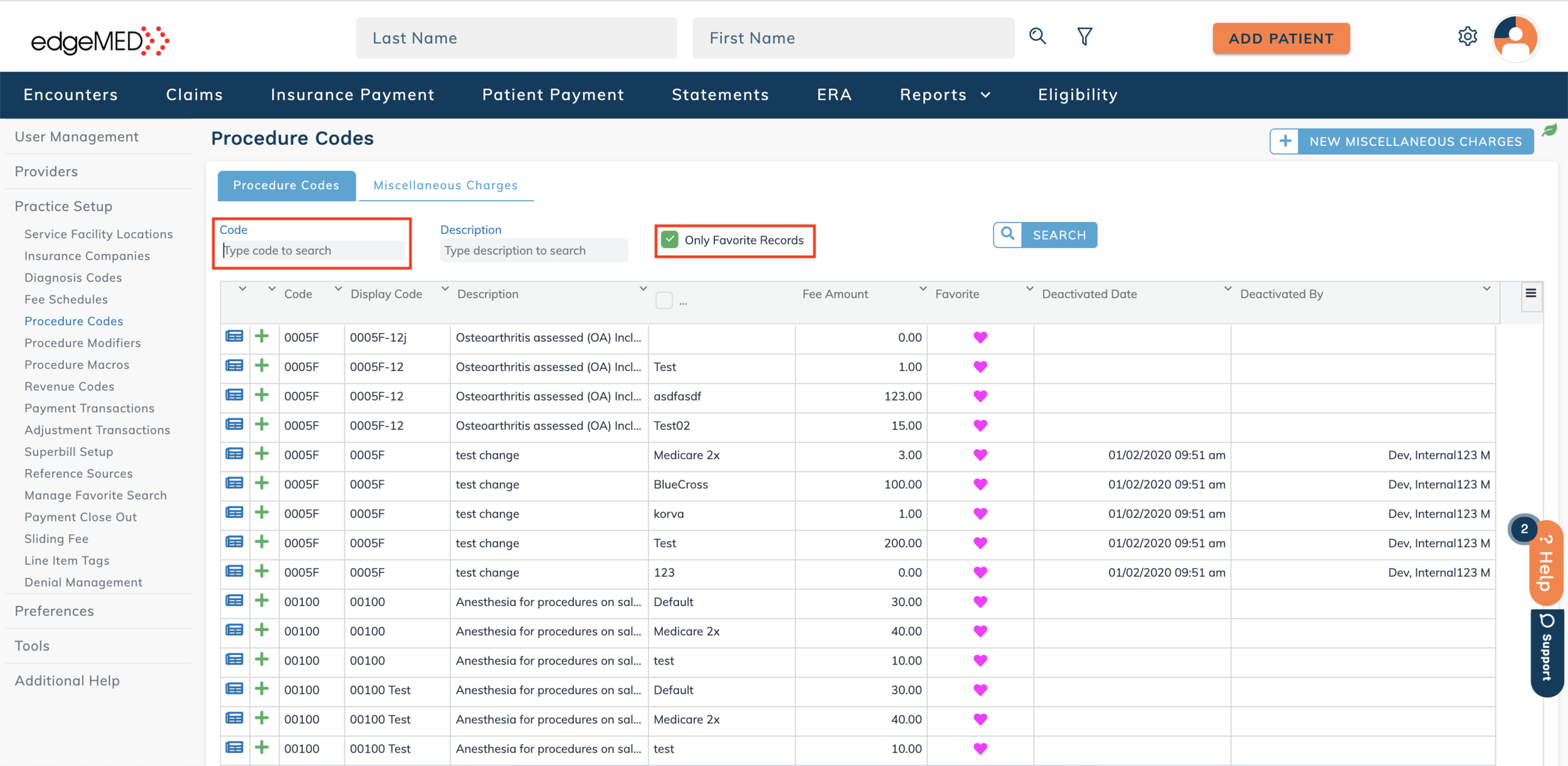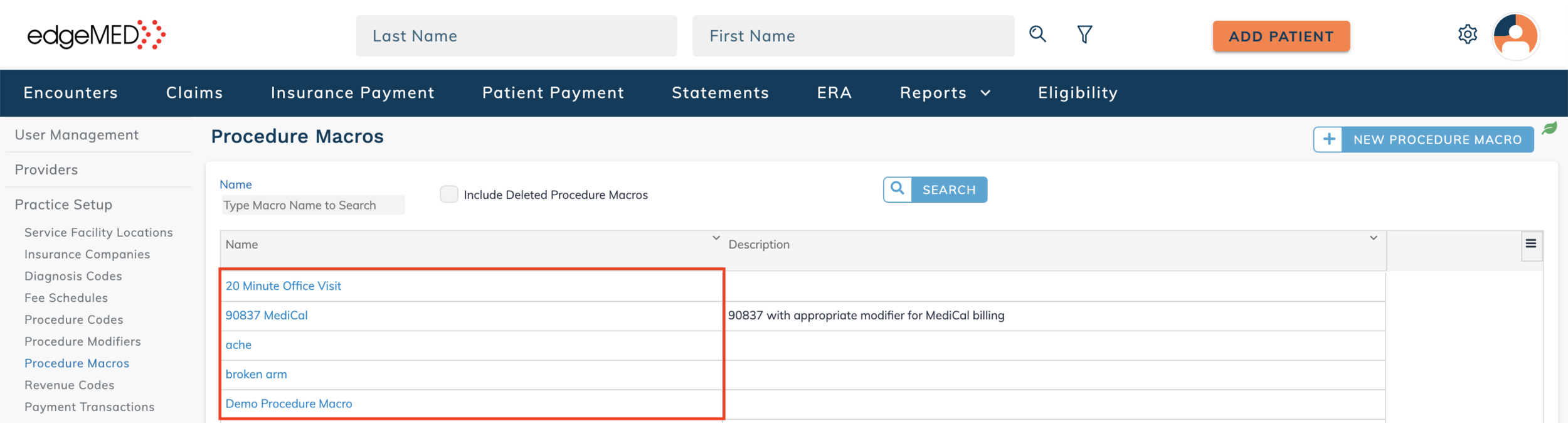edgeMED Help Center > Practice Management > Billing
Manage procedure macros.
Adding Procedure Favorites
Before creating a procedure macro, you will need to select your favorite procedure codes. Click Utilities icon at upper right corner.
Click Practice Setup and then Procedure Codes.
Unselect Only Favorite Records so that all codes will show when searched. Enter the code into the Code box and click Search.
Click on the heart icon to designate the code as a favorite.
Codes that you plan to use in a macro must be selected (will show as a filled heart).
Creating a New Procedure Macro
Click Utilities icon at upper right corner.
Click Practice Setup and then Procedure Macros. Next, click +New Procedure Macro located at the upper right corner.
Name the macro and enter the details. You can add CPT codes, modifiers, diagnosis codes, and unit information. When finished, click Save.
Edit Procedure Macros
Click Utilities icon at upper right corner.
Click Practice Setup and then Procedure Macros.
Click on the procedure macro name. Next, make any changes and click Save.