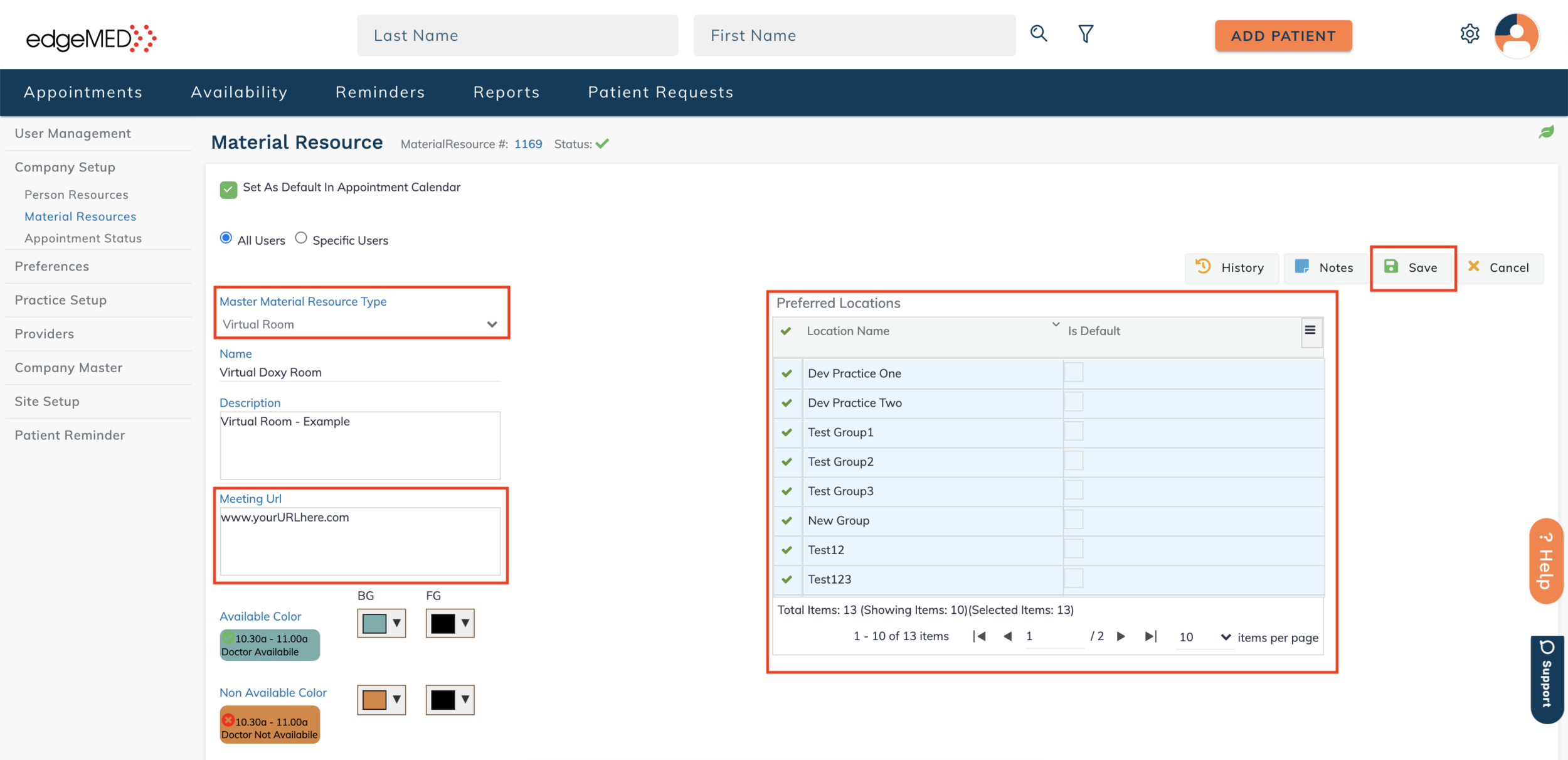edgeMED Help Center > Practice Management > Scheduler
Link virtual meeting links to appointments.
Setting Up a Virtual Meeting Link as a Material Resource
Click Settings icon in upper right corner.
Within Company Setup, select Material Resources. Click New Material Resource.
Select Virtual Room as your Master Material Resource Type. This static URL gives patients access to a virtual waiting room and does not need to be changed for each appointment. Select the location(s) where this resource is available. Click Save.
Adding Link to Appointments
Click on the patient appointment time.
Search for a patient. Under Select Material Resource, select the. resource you created with the URL link.
The URL should display and will be sent to the patient email on file once the appointment has been created. To ensure you have appointment emails set up, please visit the Utilities icon and select Company Preferences. Ensure Email Notifications are turned On.