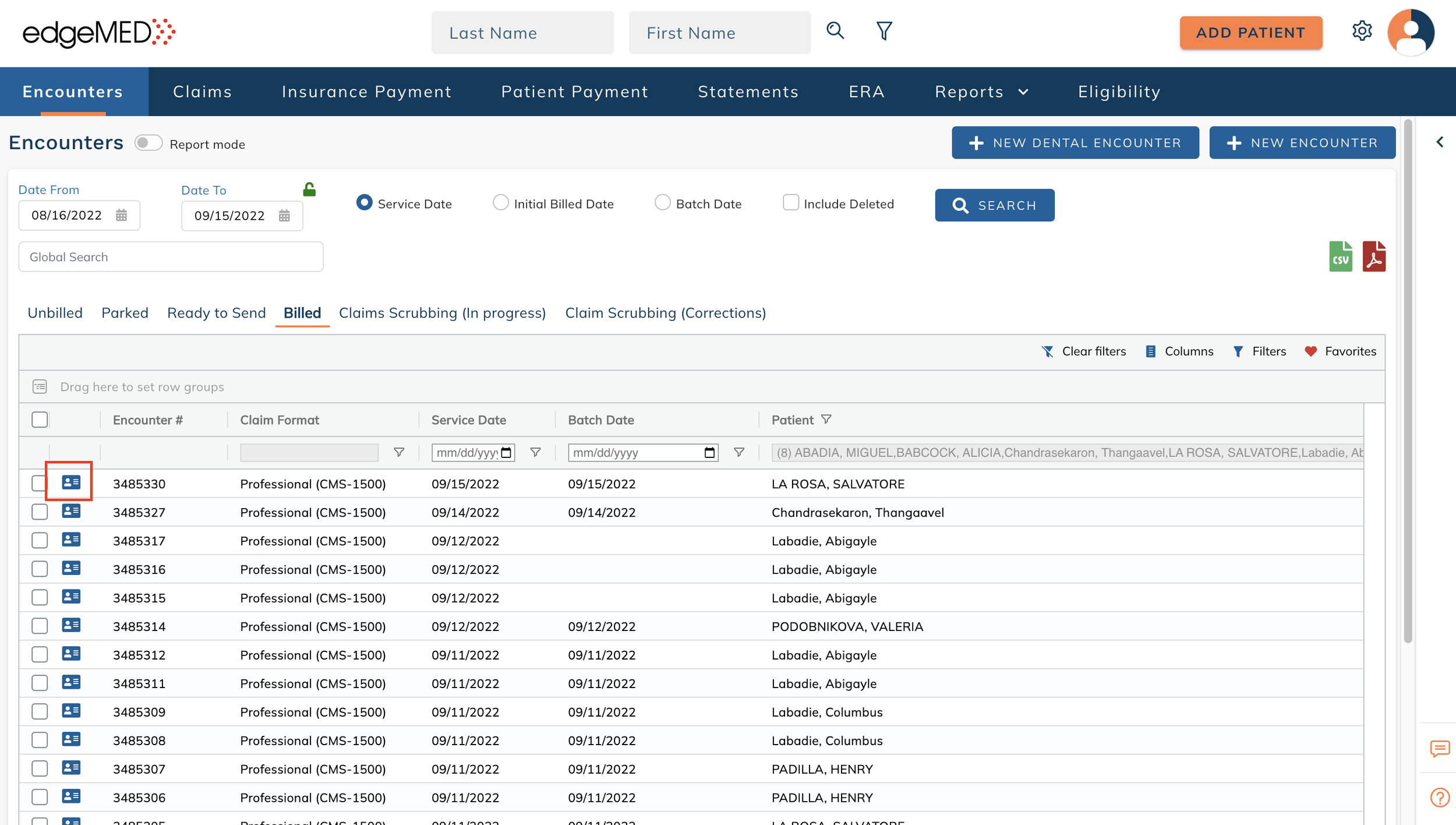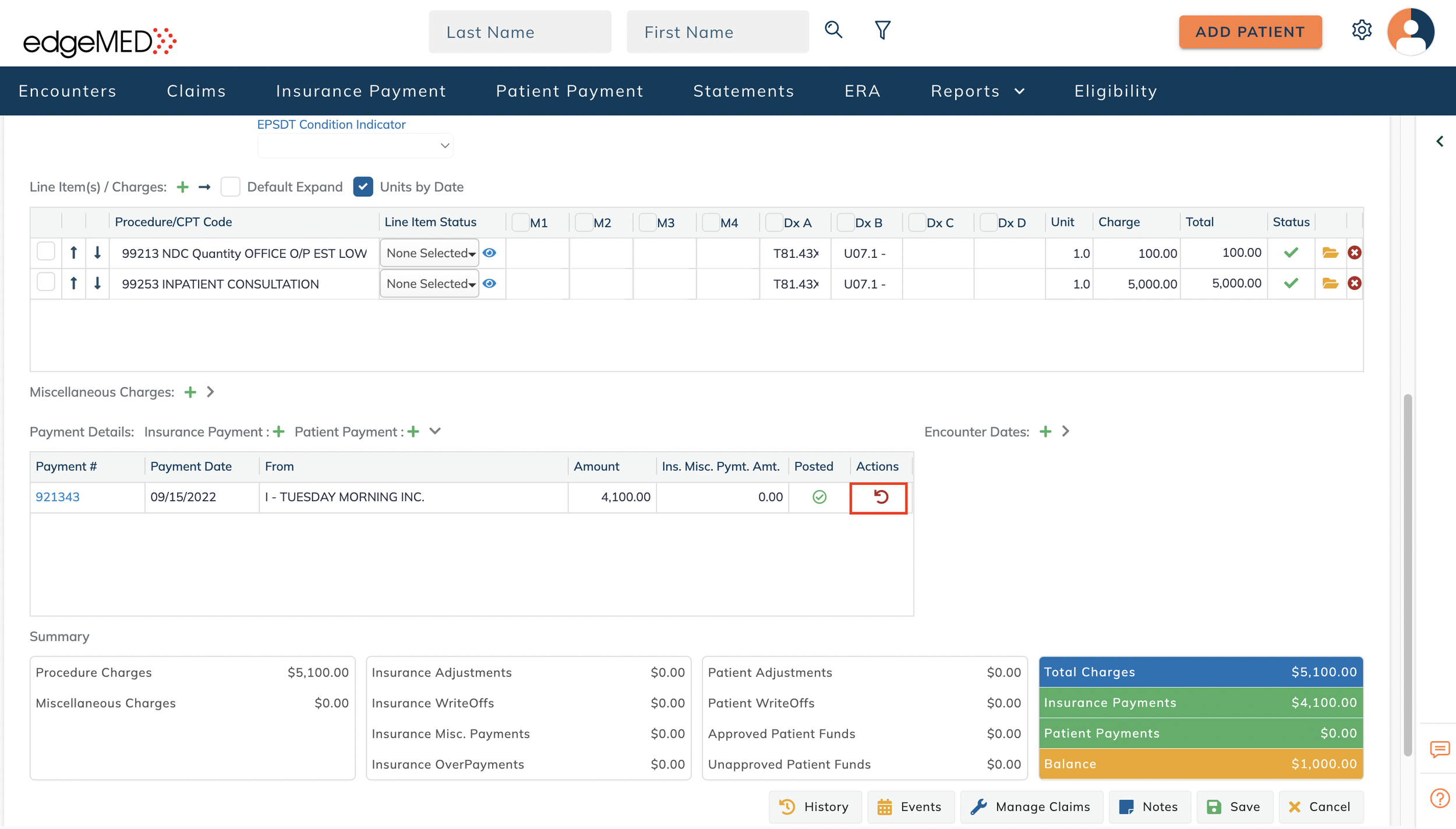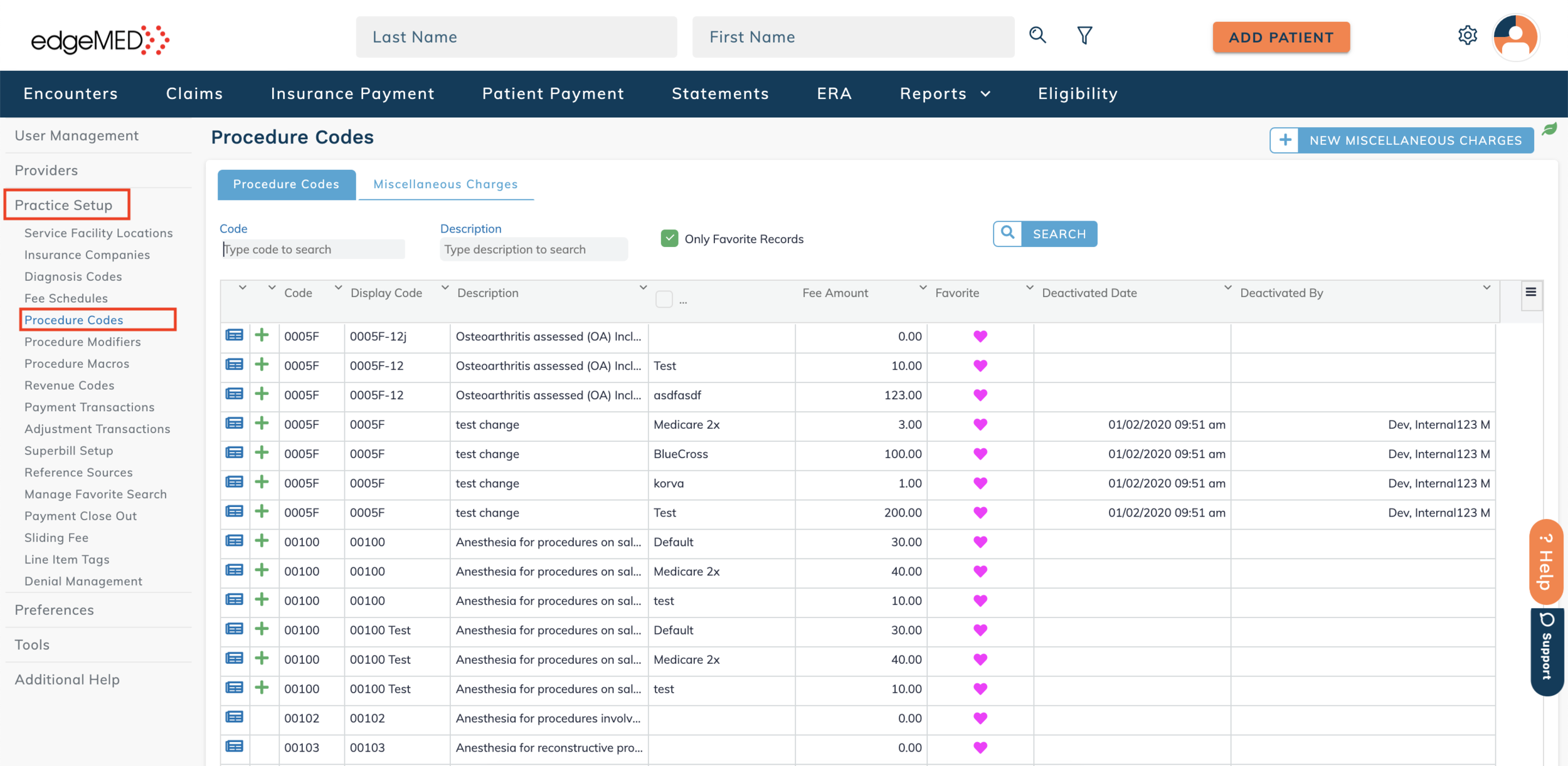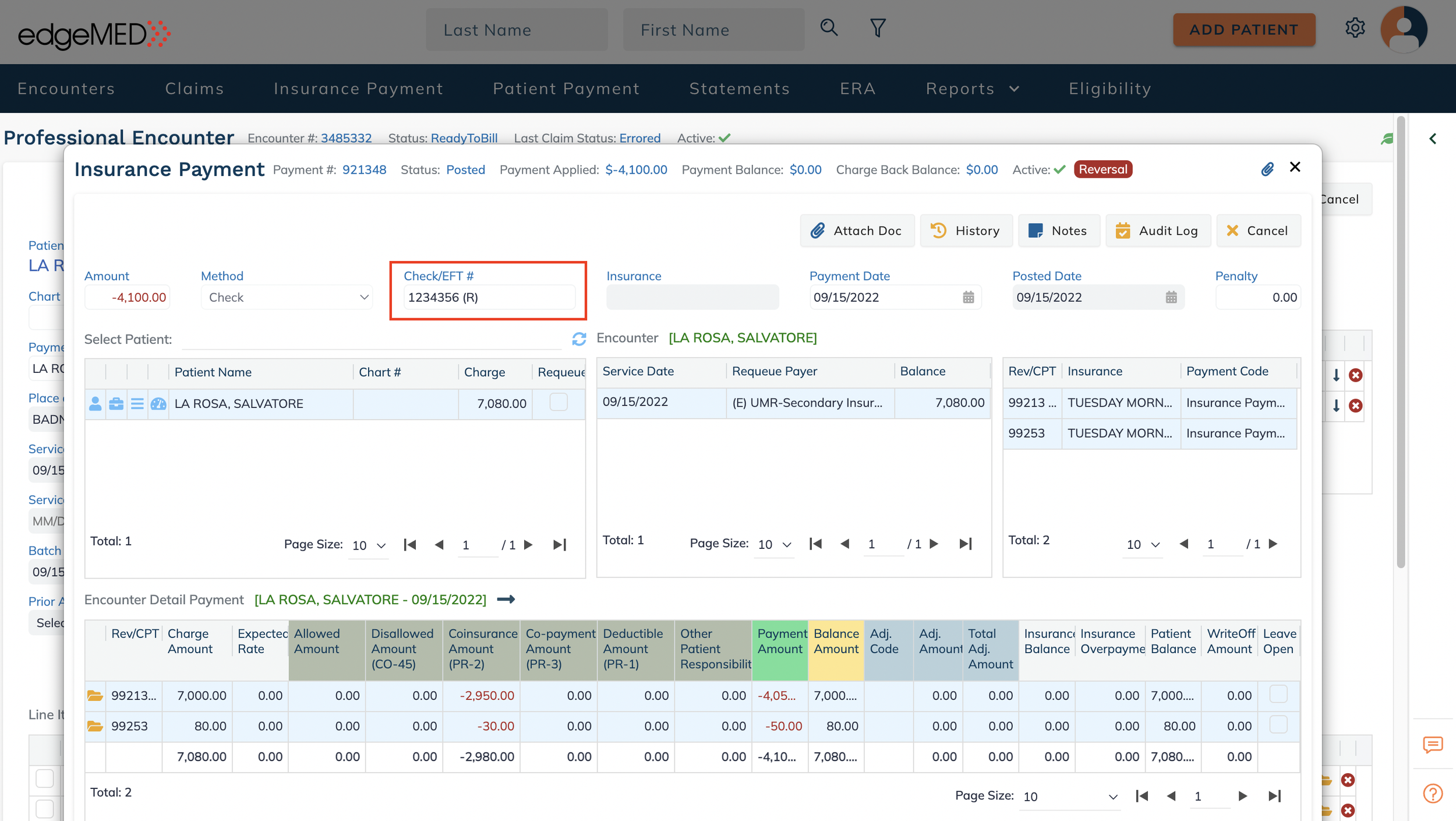edgeMED Help Center > Practice Management > Billing
Insurance reversal.
edgeMED provides a quick and easy workflow to create insurance payment reversals in the system. You can quickly negate previous payments without manually entering the information that needs to be negated. Let's create an insurance payment reversal.
Access an Existing Encounter
Click on existing encounter that has an associated payment.
Navigate to the bottom of the screen and click on Payment Details. A reverse icon is visible for every insurance payment posted to that encounter.
Create a Reversal
Click on the Reverse icon to reverse every payment detail associated with that payment. That is - Allowed Amount, Disallowed Amount, Co-insurance Amount Co-payment Amount, Deductible Amount, Other Patient Responsibility, Payment Amount, Adjustment Amount and Total Adjustment Amount.
Type REVERSAL in the pop-up to confirm the reversal. Then click Continue. This action cannot be undone.
Click Practice Setup and then Procedure Codes.
A toaster appears at the top right corner of the screen indicating that the action cannot be undone and the encounter needs to be refreshed to display the latest payment details. The system creates a reversal payment.
Refresh the Encounter
Refresh the encounter screen by clicking Save. A pop up appears and click Yes to confirm.
The encounter will be updated with the latest details and the reversal payment record is added to the encounter. The reversed payment and the original payment associated with that reversal cannot be reversed.
The encounter balance is updated to the balance before the reversal was made.
Check out the Reversal Payment Details
Click on the system created reversal insurance payment to get more details:
The insurance payment has a Posted status.
The Payment and Posted dates reflects the date on which the reversal was created by the system.
The Payment Amount shows the negative amount of the exact amount that was reversed.
The Payment Method is same as the original payment.
All the negated payment amounts will be in red color with a negative sign before the number.
If the Payment was made through check, the check number for the reversal is in the format: Originalchecknumber (R)
Impact on Reports
The system created negative insurance payment will be reflected in the following reports:
Patient Ledger
Insurance Payment Report
Adjustment Report
Transaction Journal Report
Revenue Report
Charge Revenue Report