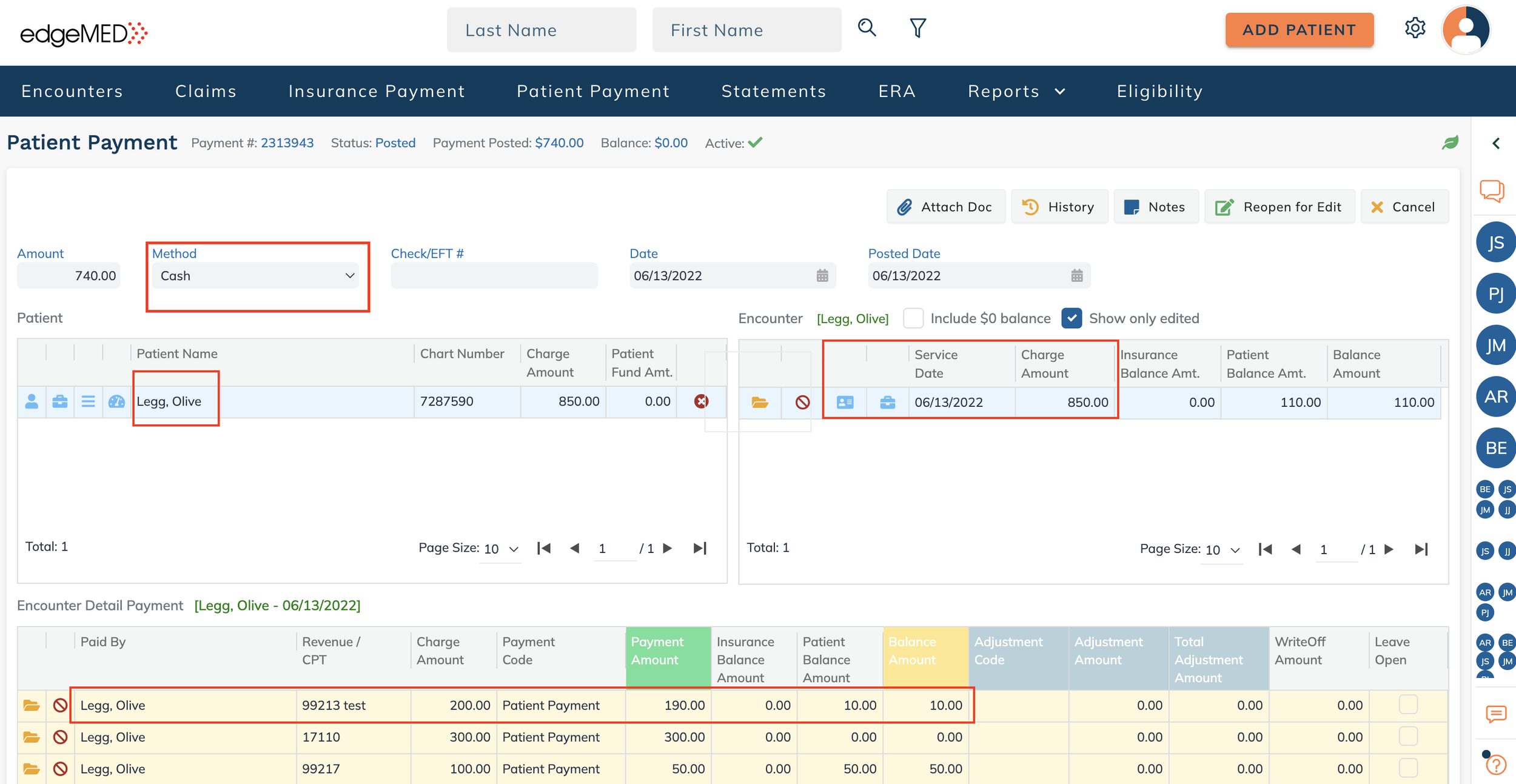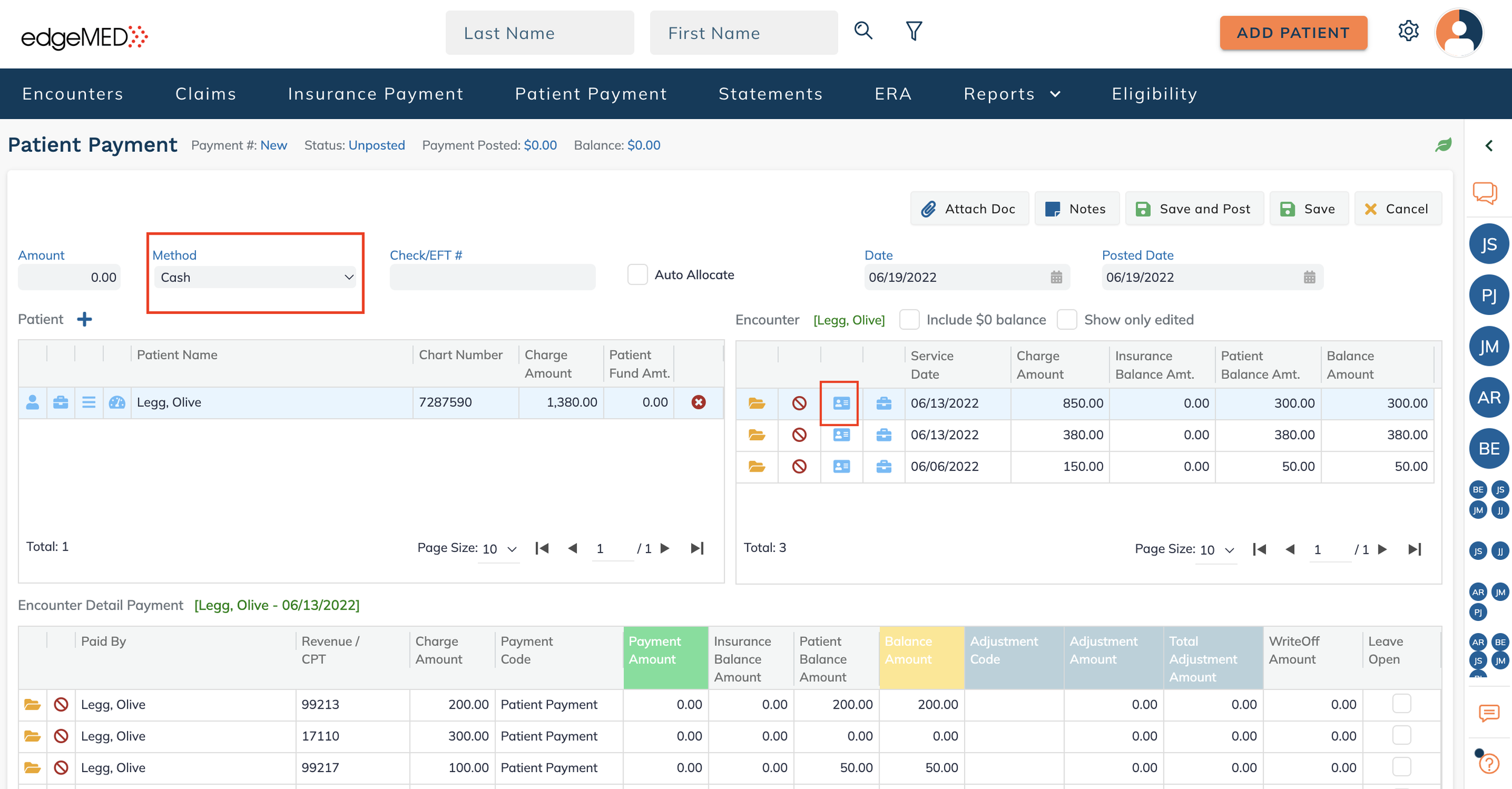edgeMED Help Center > Practice Management > Billing
Correct posted payments.
How to Correct Posted Payments
It’s essential to follow the correct steps when amending posted payments to ensure accurate data and balances are displayed in transaction screens and reports. Follow the steps outlined in this article to correct posted payments accurately.
First, gather the payment method, patients, encounters, and line items of the payment that you need to correct.
Create a new insurance payment or patient payment.
Choose the same patient that was selected for the original posted payment.
Select the payment method and encounter associated with the payment that you need to correct.
To Increase the payment amount, add a positive amount to the Payment Amount field.
To decrease the payment amount, add a negative amount in the Payment Amount field.
To negate the entire previous payment, enter the negative amount that zeros out the posted payment. For example, if you posted $190.00 on the original payment, you will need to enter -$190.00 to equal $0.00.
When done, click Save and Post.
A confirmation pop-up will appear. Click Post Payment to post the payment.
The new entry will be reflected on the Patient Ledger, Insurance Payment Report, Patient Payment Report, Revenue Report, and the Transaction Journal Report.
Remove a previous adjustment amount
Gather the patients, encounters, line items, and adjustments that you need to correct.
Create a new insurance payment or patient payment. Next, choose the same patient that was selected for the original posted payment.
Choose the payment method as Zero Payment with a payment amount of $0.
Select the encounter associated with the payment that you need to correct.
Navigate to the line item that needs to be amended and select the adjustment code used in the posted payment. Next, enter a negative amount in the Adj. Amount field to reduce the adjustment amount. Repeat this process for every adjustment that needs a correction, and click Save and Post.
A confirmation pop-up will appear. Click Post Payment to confirm. The new entry will be reflected on the Patient Ledger, Insurance Payment Report, Patient Payment Report, Revenue Report, and the Transaction Journal Report.
Still need help? Contact us!