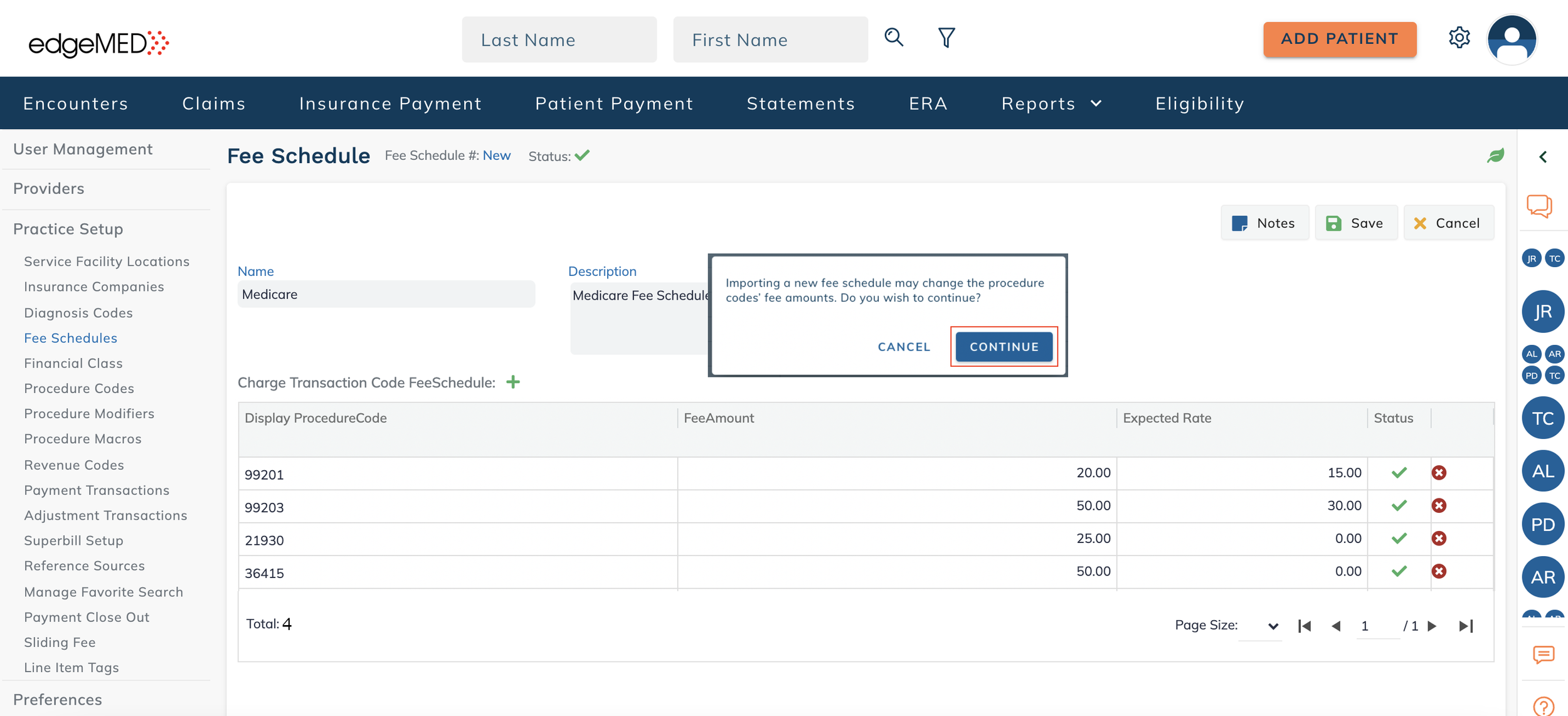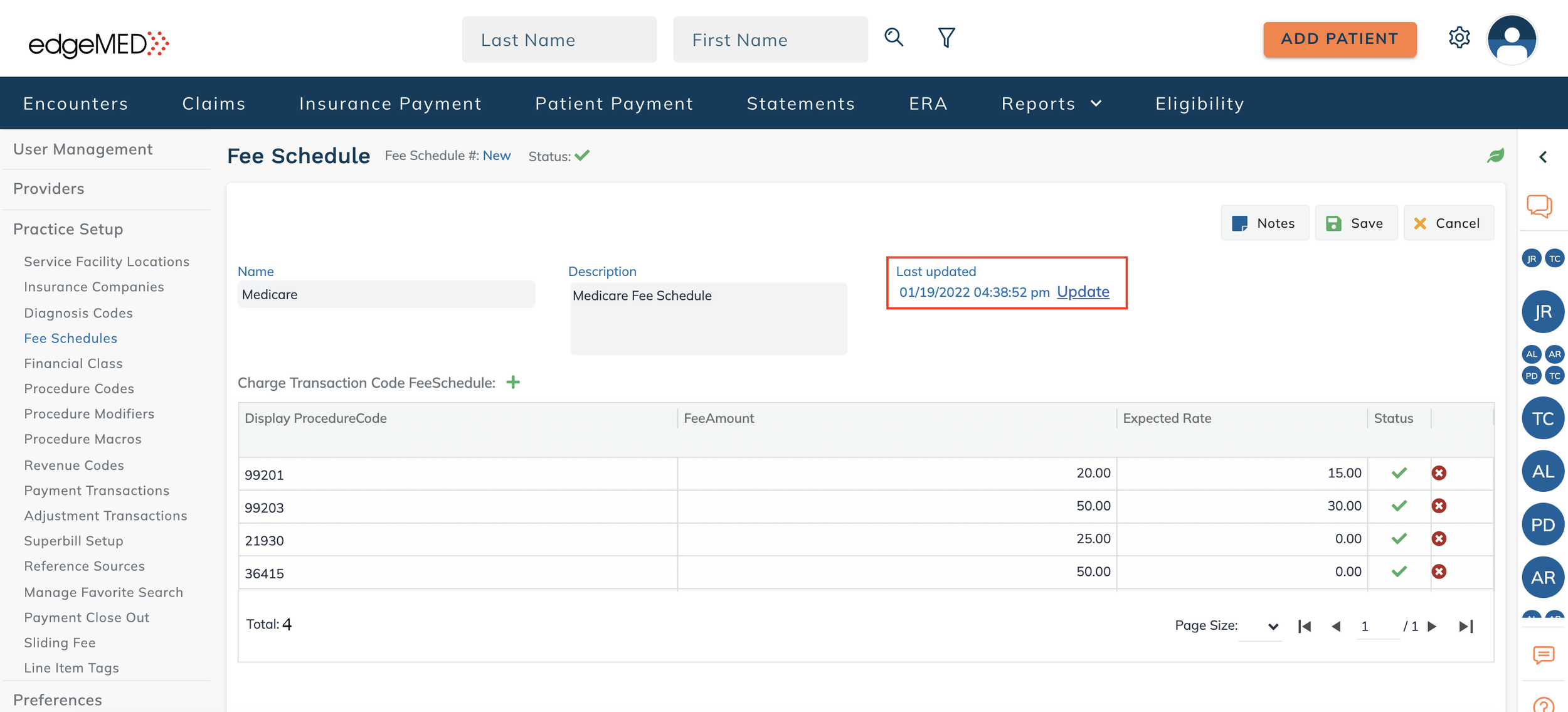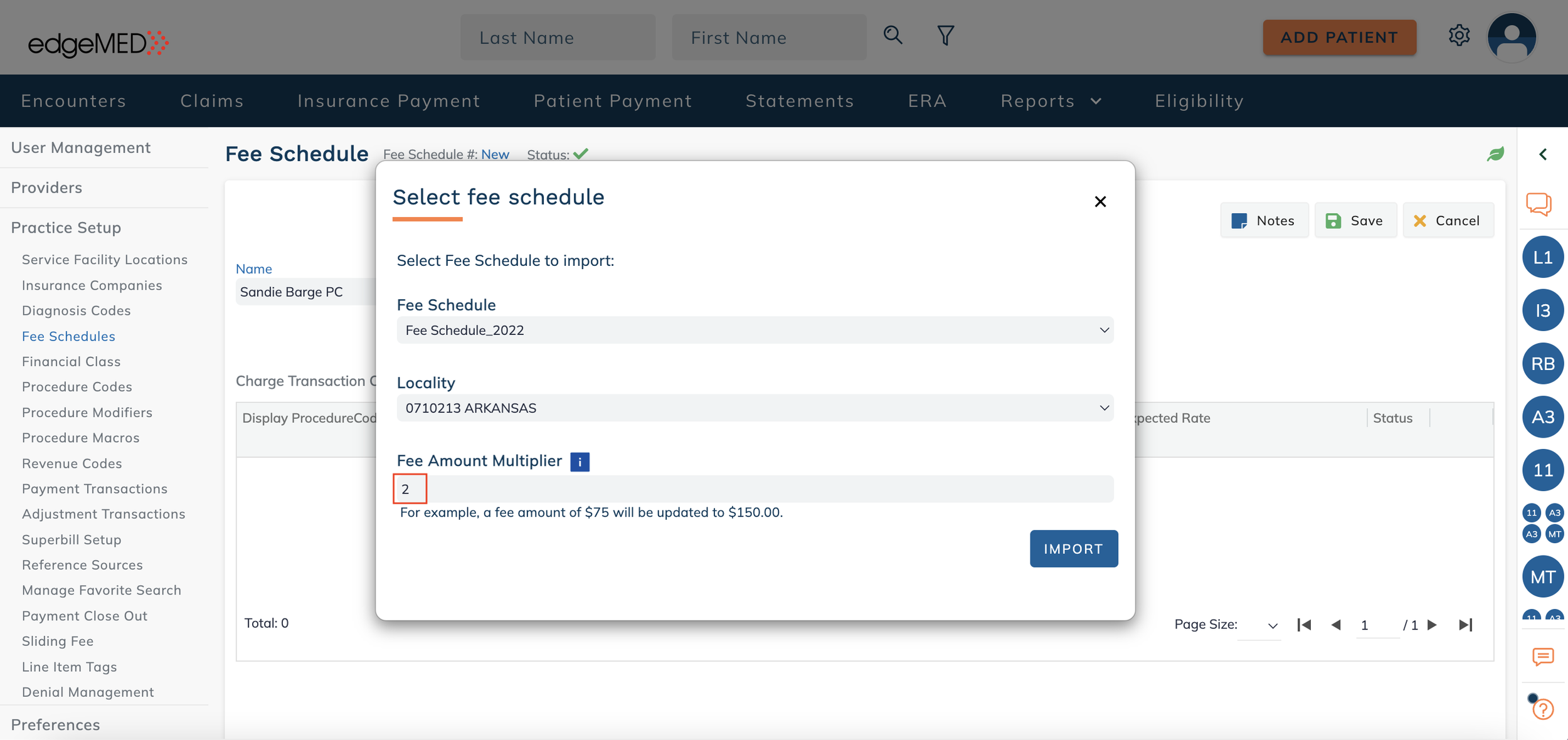edgeMED Help Center > Practice Management > Billing
CMS fee schedule.
Update CMS Procedure Codes Fees
Providers' favorited Medicare procedure codes fees can be updated from the Medicare fee schedules in Fee Schedules.
Click Utilities.
To update Medicare procedure codes fees, navigate to the Fee Schedule screen and select a fee schedule from the Fee Schedule table.
This screen displays the favorited procedure codes from the Procedure Codes screen.
Click on the Select Fee Schedule link.
Select the applicable fee schedule from the Fee Schedule drop down.
Next, from the same window, select the applicable locality from the Locality drop down.
When done, click on the Import button.
Click the Continue button to update the Medicare procedure codes fees.
Click on the Update link to make future updates. Next, Click on the Save button to save the update. If saved successfully, a green notification banner will appear confirming your action was a success.
Recalculate Fee Amounts
The default Fee Amount Multiplier is one and the current fee amounts will be imported if this is not updated. Enter a number greater than one to recalculate the current fee amounts.
Next, click on the Import button after selecting the Fee Schedule, Locality, and the Fee Amount Multiplier.
When done, click on the Save button to save the new fee schedule and the Saved Successfully notification pops up.
Edit Fee Amounts
Click on a Fee Amount box to revise a fee amount. Click on the Save button to save the update. The Saved Successfully notification pops up.
Delete Fee Amounts
Click on a Delete icon to delete a fee schedule. Click on the Save button to save the update and the Saved Successfully notification pops up.
Non Medicare Procedure Codes
Updates cannot be made for non-Medicare procedures.
For non-Medicare procedure codes, a notification displays stating: "There are no favorited procedure codes that can be matched and updated from the CMS fee schedule."
Click on the Close button to remove the notification.
Click on the Cancel button to exit from Fee Schedule.