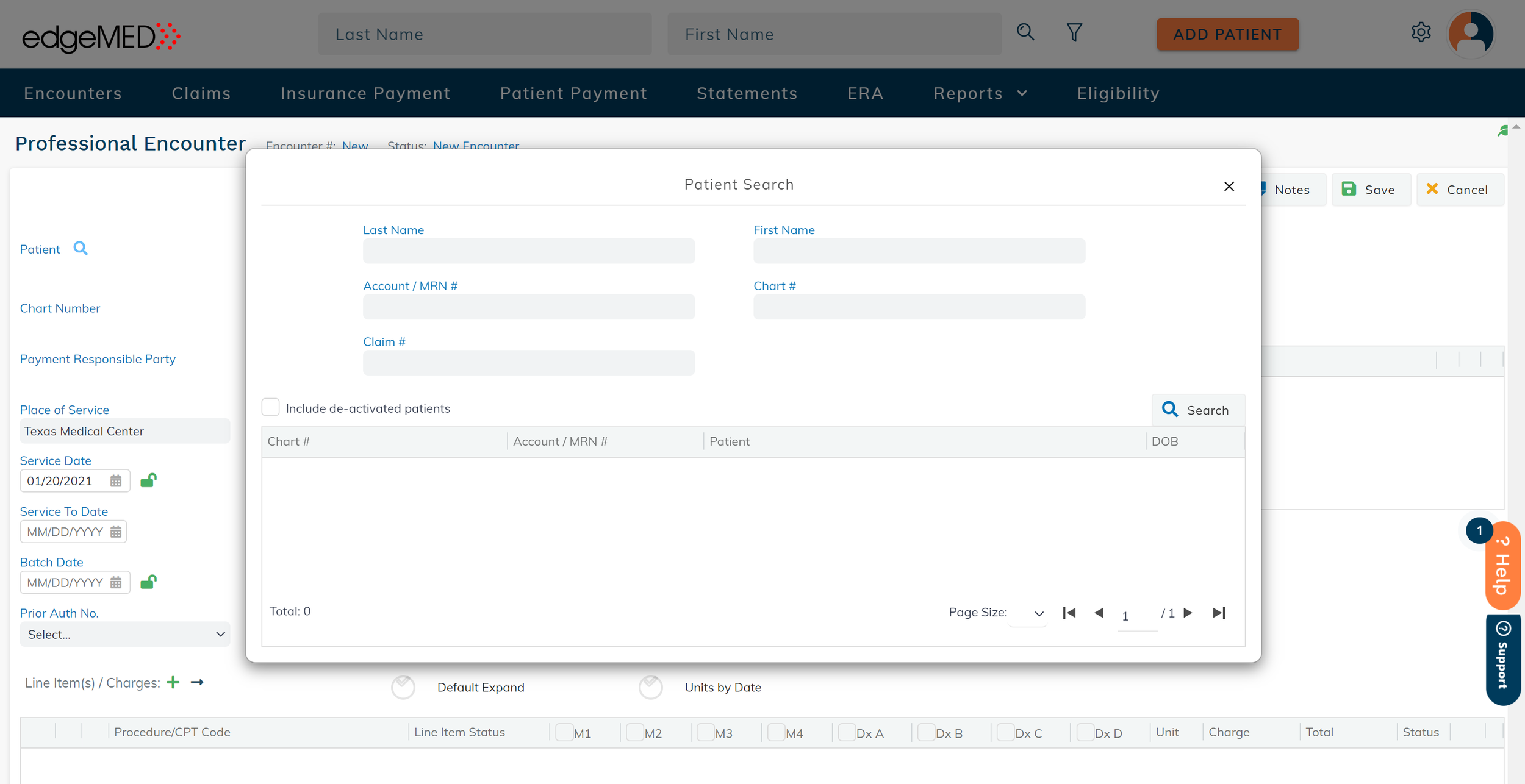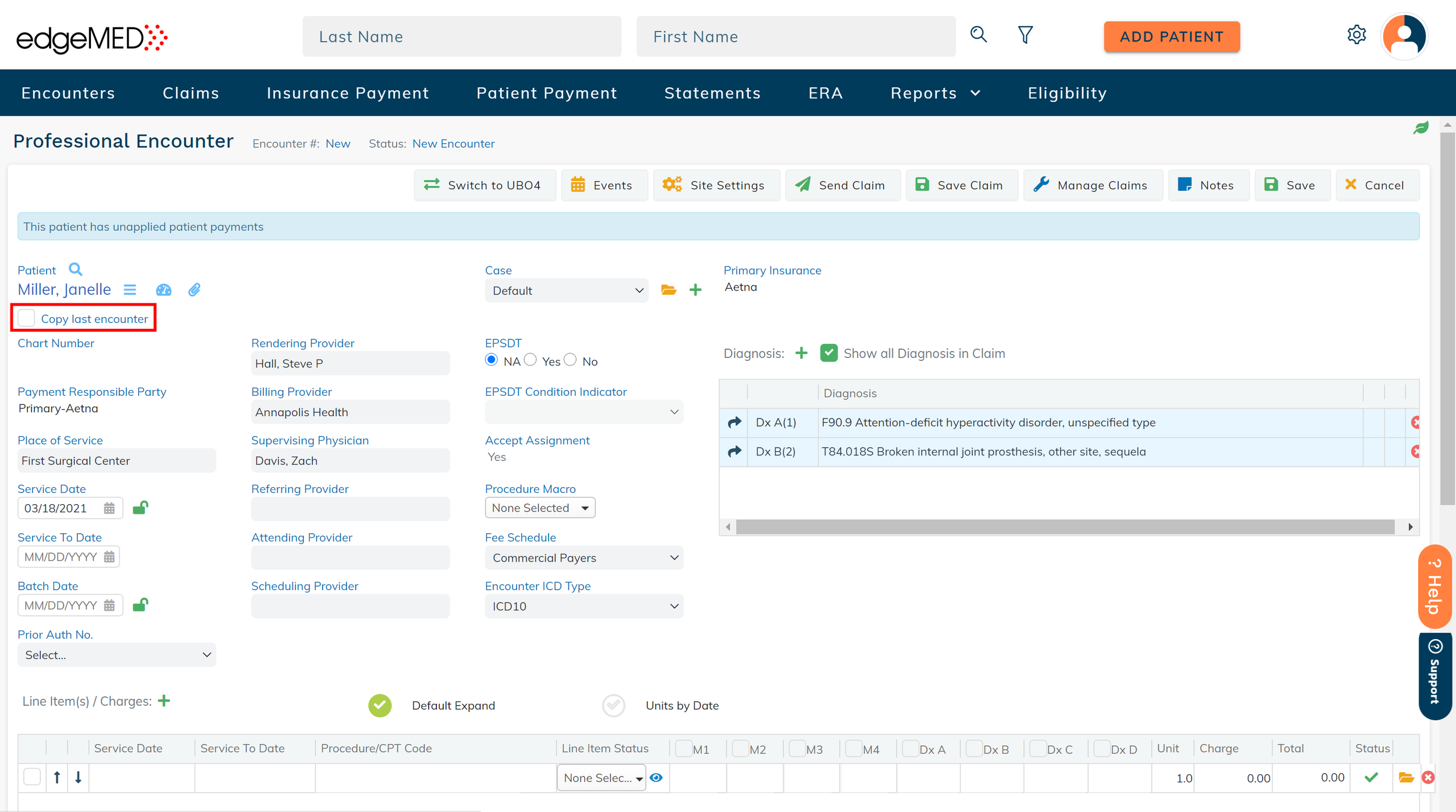edgeMED Help Center > Practice Management > Billing
Billing encounters.
Encounters Screen
Click on Encounters in the navigation bar. The Encounters tab consists of the following tabs:
Unbilled
Review
Parked
Scrubbing for Errors
Corrections Required
Ready to Send
Billed
Changes to the encounter tab names and grouping will look as above.
Select or Create an Encounter
You can either select an encounter icon in the Unbilled tab or select New Encounter to create the encounter manually.
When selecting New Encounter, search for a particular patient.
Enter the date of service, including place of service, provider, diagnosis codes, CPT codes, and other encounter details. You can also select the Copy last encounter checkbox to quickly populate the encounter details from the patient's previous encounter.
Once you have completed the information, the next step is to finalize and send the claim. If you choose to select an Existing Encounter, the information that was released from the EHR will appear. The encounter can be edited and saved before submitting a claim.
Settle Encounters
Use the Settle Encounter(s) button on the Review and Parked tabs to settle any encounters with $0 balances. Using this button will change the encounter status to Settled and move the encounter(s) to the Billed tab.
Still need help? Contact us!