Sync demographics from intake forms.
Electronic Health Records
How do I know if there are demographics to update?
Click on the alert icon to see the most recent patient demographics that have been submitted.
Review and update submitted demographics
In the demographic update pop up, select the checkbox for the demographics to update for the patient. By default, all of the information submitted by the patient will be available to update. Select the checkbox in the Current column for any demographics that you do not want to be updated.
Click Update to apply the changes to the patient's profile and dismiss the update alert. Click Ignore to come back and update the patient's demographics at a later time.
If more than one patient record matches your search, you will see a list of matching records. Click the appropriate patient name to view the patient.
Scheduler
How do I know if there are demographics to update?
For any patients who have submitted updated patient demographics on an intake form, an icon will appear next to the patient's name on the Patient Dashboard in Scheduler.
Click on the alert icon to see the most recent patient demographics that have been submitted.
Review and update submitted demographics
In the demographic update pop up, select the checkbox for the demographics to update for the patient. By default, all of the information submitted by the patient will be available to update. Select the checkbox in the Current column for any demographics that you do not want to be updated.
Click Update to apply the changes to the patient's profile and dismiss the update alert. Click Ignore to come back and update the patient's demographics at a later time.
Still need help? Contact us!
