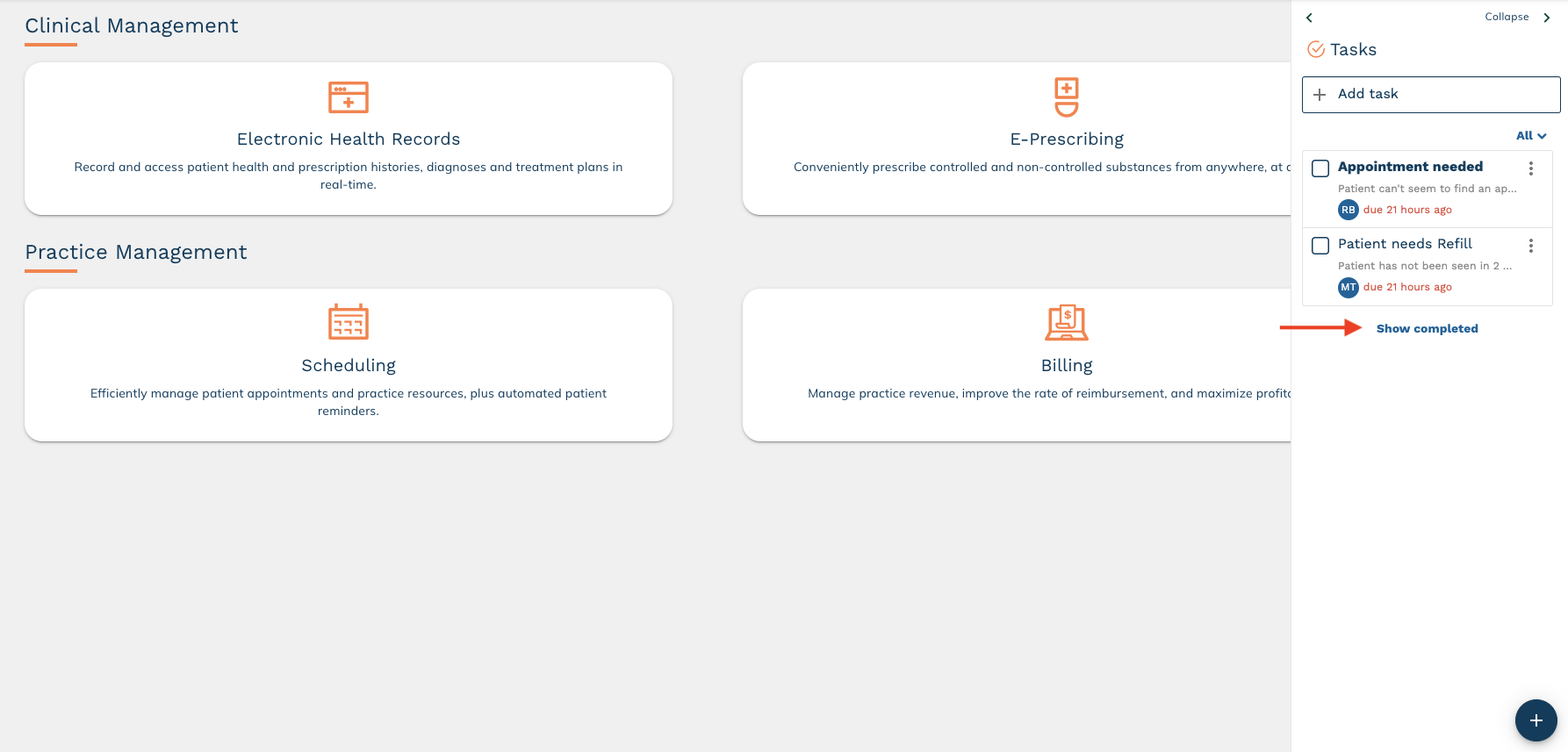edgeMED Help Center > Practice Management and Electronic Health Records
Practice tasking.
View this tutorial to learn how to view, complete, create open/reply, and view completed tasks. We’ve also included from FAQs. Check it out…
View Tasks
Open tasks by clicking the icon on the messaging sidebar. An icon will indicate the number of notifications if there is a new task, mention, or comment related to a task assigned to you or your created task.
Tasks assigned to you or created by you are displayed in the sidebar. Tasks that you were mentioned in are also displayed. Unread or updated tasks are bolded. If a task is overdue, the amount of time that has elapsed past the due date appears on the task in “red” text.
You may filter your tasks by selecting the arrow next to All. You can filter to see your assigned tasks, your mentions, or the tasks you created.
Complete a Task
You can complete a task by clicking the checkbox to the left of a task.
Create a New Task
Click the + icon to create a new task. You can send a task to one person or add multiple people to start a group task. You can also use the text bar at the top of the page to create a quick task.
Add a task title, description, assignees, and due date if necessary. Click Add.
Open and Reply to a Task
Click on a task to see the full detail. The due date displays when completing the task.
Type in the text box to comment on a task, and click the arrow to send. You can also attach images or documents by clicking the paperclip. You can mention people by typing @ followed by the person's name.
Show Completed Tasks
You can view any completed tasks by clicking Show Completed below your list of tasks. Completed tasks will be sorted by the date completed, with the most recent at the top.
Click Hide Completed to hide completed tasks.
Frequently Asked Questions
Who can send me a task?
All providers and staff members from any location in your company can send a task. Corporate billing staff can also send a task if your practice uses a corporate billing office through the software platform.
Who can see my tasks?
Tasks that you have created or assigned to you. If you get mentioned on a task, you can see the task. Staff members, other providers, and corporate billing staff can't see any tasks that did not get sent or mentioned.
What if I need to task a patient?
Starting May 2nd, 2023. Patient Messaging will be available in the sidebar if enabled in Company Preferences.