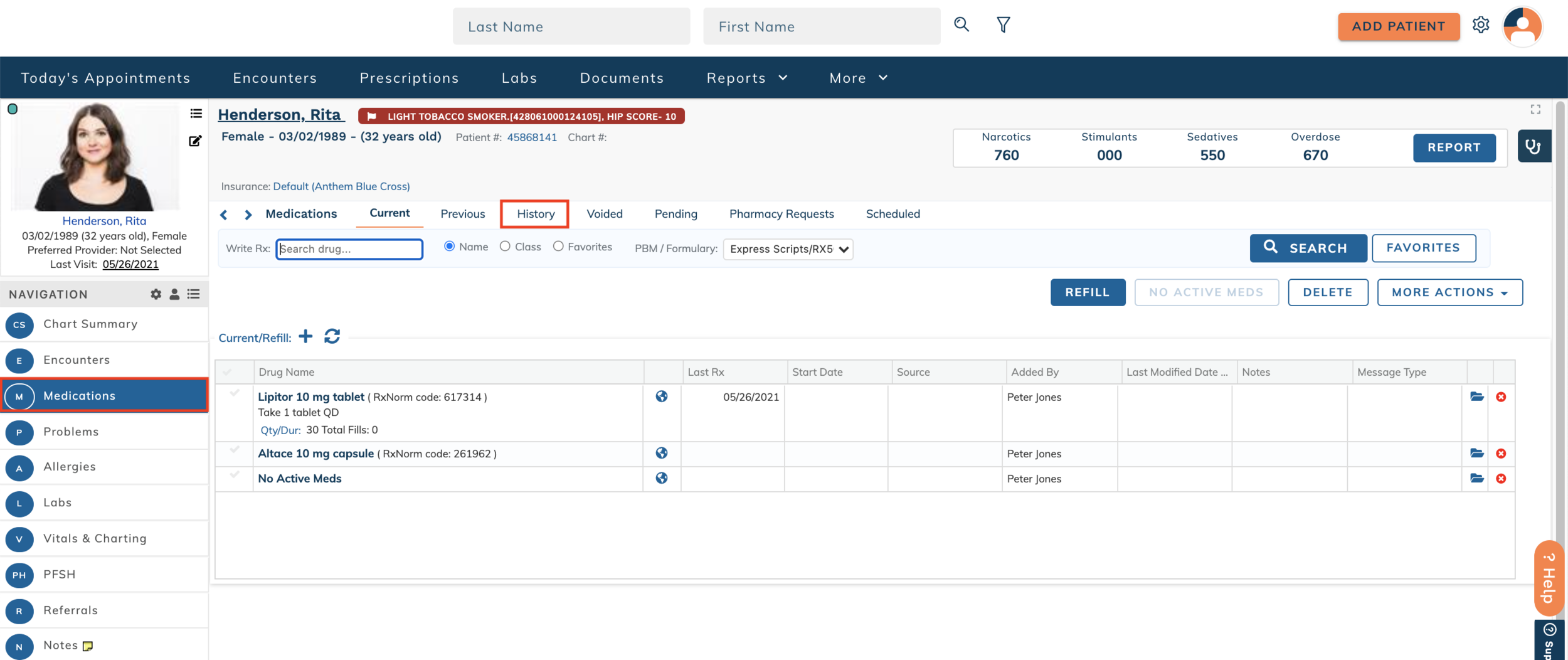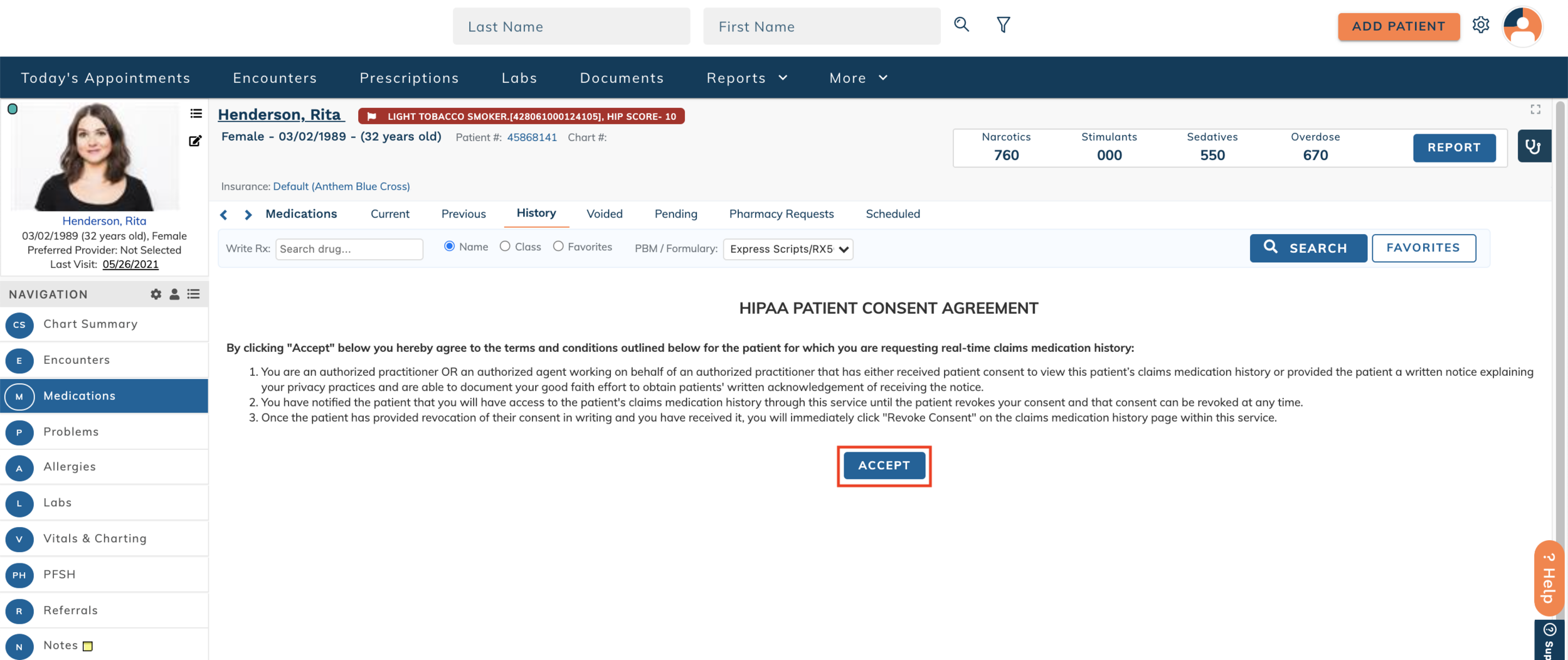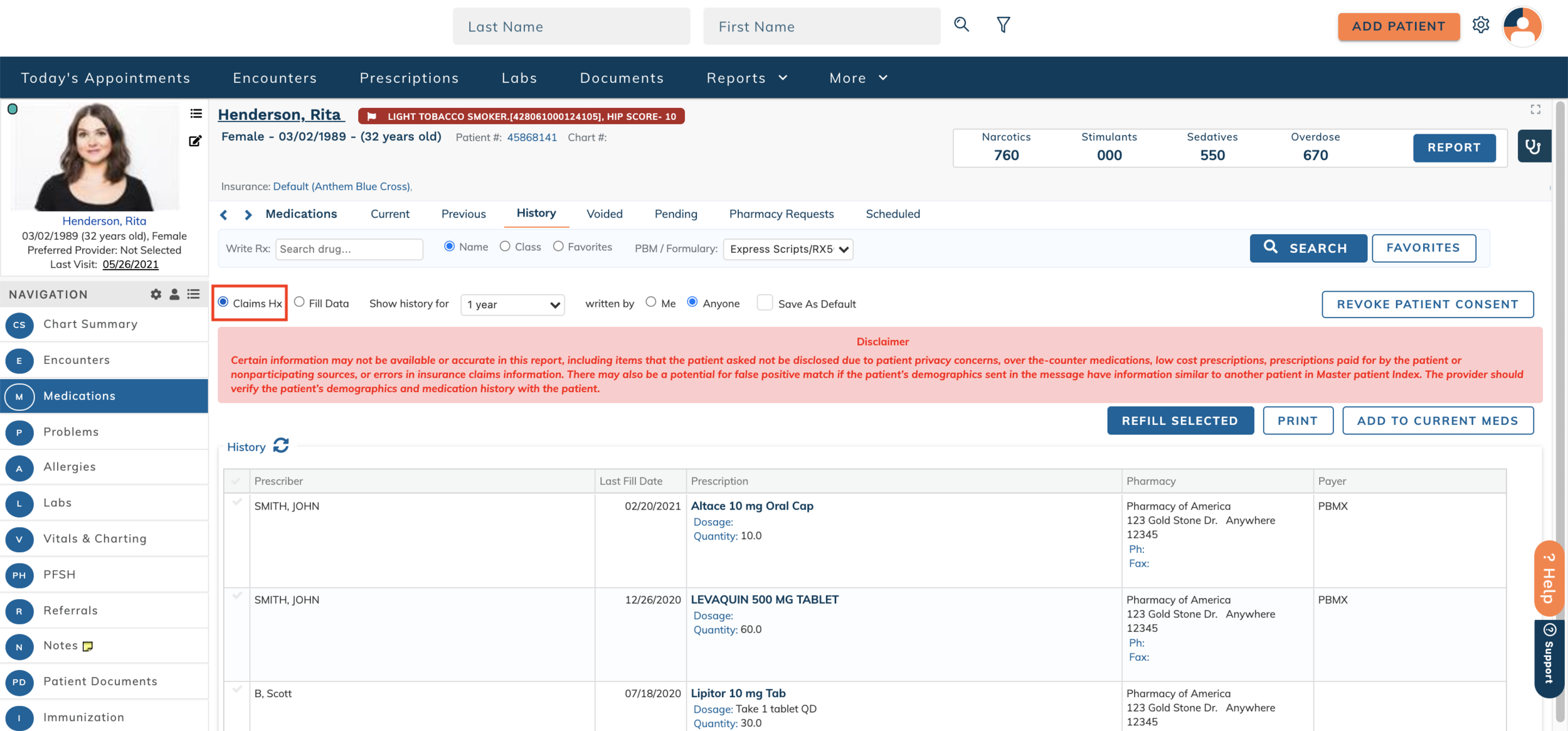edgeMED Help Center > Electronic Health Records > EHR
Medication history.
Access Medication History
Easily access medications previously prescribed for your patients to ensure you have a full picture of each patient’s medication history.
Navigate to Medications from within the patients' dashboard. Click the History tab to access a patient's medication history.
If this is your first time accessing a patient’s medication history, you are required to acknowledge that you have the patient’s consent to access the medication history. Click Accept to acknowledge that you agree to the terms and conditions of the HIPAA Patient Consent Agreement.
If a patient revokes their consent, you must select Revoke Consent. Here, you will also have access to the Patient's Medical History.
Types of Medication History
There are two types of medication history: medication history generated from fill data and medication history generated from claims data.
Medication History - Fill Data
Medication history generated from fill data shows prescriptions that were filled by the pharmacy.
Medication History - Claims Data
Medication history generated from claims data will show you prescriptions that were sent for coverage by insurance.
Example of Claims Data: When a patient pays with cash, you will not see those medications under the claims data.
Missing Medication History
In some cases, you may notice that some or all of a patient’s medication history is missing. Missing medications typically fall into two categories:
Medication History Available, but Not Returned
Medication History Not Available
Medication History Available but Not Returned
To return patient medication history, a demographic match is required. Check the patient’s demographics to ensure the following fields are updated to the best of your availability:
First Name
Middle Name
Last Name
Date of Birth
Address
Zip Code
The more information you provide, the more likely we will be able to find a patient match.
Medication History Not Available
There are several reasons a full medication history may not be available for a patient:
The patient requested the medication not be disclosed due to privacy concerns
Over-the-counter medications
Low-cost prescriptions
Prescriptions paid by the patient or non-participating sources
Errors in insurance claims information
Ultimately, medication history is intended to be a supplementary tool to better inform you about a patient’s medication history, but should not be the sole source of information as you build a patient’s current medication list.
Adding a Medication to the Patient's Current Medications List
Once you’ve reviewed the patient’s medication history with the patient, you may need to add one or more medications to the patient’s current medication list.
Select All medications that need to be added to the current medication list.
Writing a Prescription from Medication History
There may be times you need to prescribe a medication from the patient’s medication history list. Start by selecting all the medications that you need to prescribe. Then click Refill Selected button (as visible in screen above)