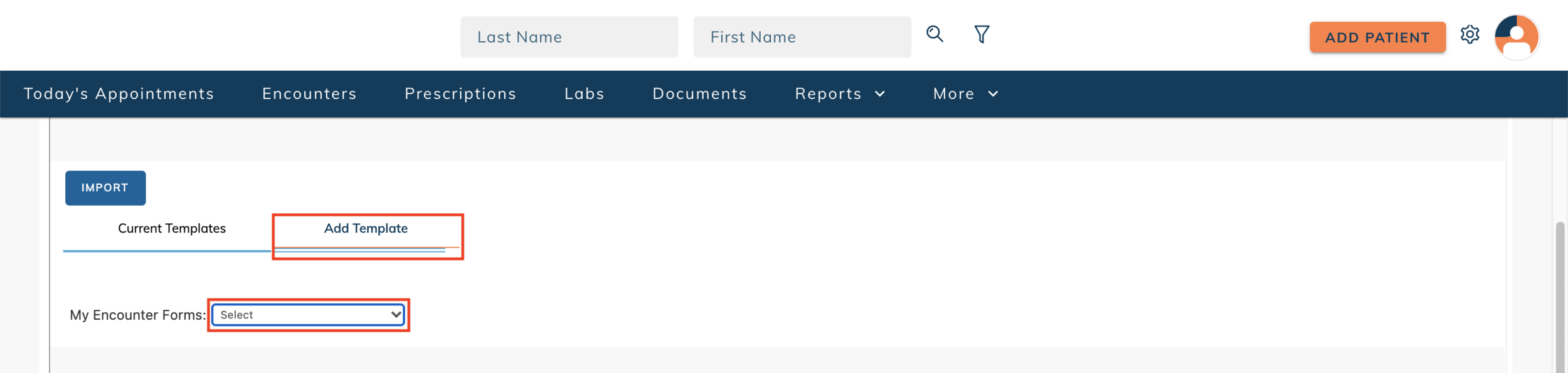edgeMED Help Center > Electronic Health Records > eRx
Group level favorites for encounter macros.
View Encounter Macros
Click Encounter Macros tab.
Select the encounter form from the My Encounter Forms dropdown. Here your macros will be listed, click on the name to view it.
Add Encounter Macros
Click Add Template. Select the encounter form from My Encounter Forms dropdown. If you do not see the form listed, click here to learn how to add it to your favorites.
The encounter form will open and you can fill out the macro as desired. When done, name the macro and click Save & Preview.
Import Encounter Macros from Existing User
Click Import.
Select the Provider Name and Encounter Form name. Next, select the checkboxes of the macros you want to import. Click Import to Group.
Remove Encounter Macros
Select the checkbox to the left of the macro(s). Click Remove Selected.
Still need help? Contact us!