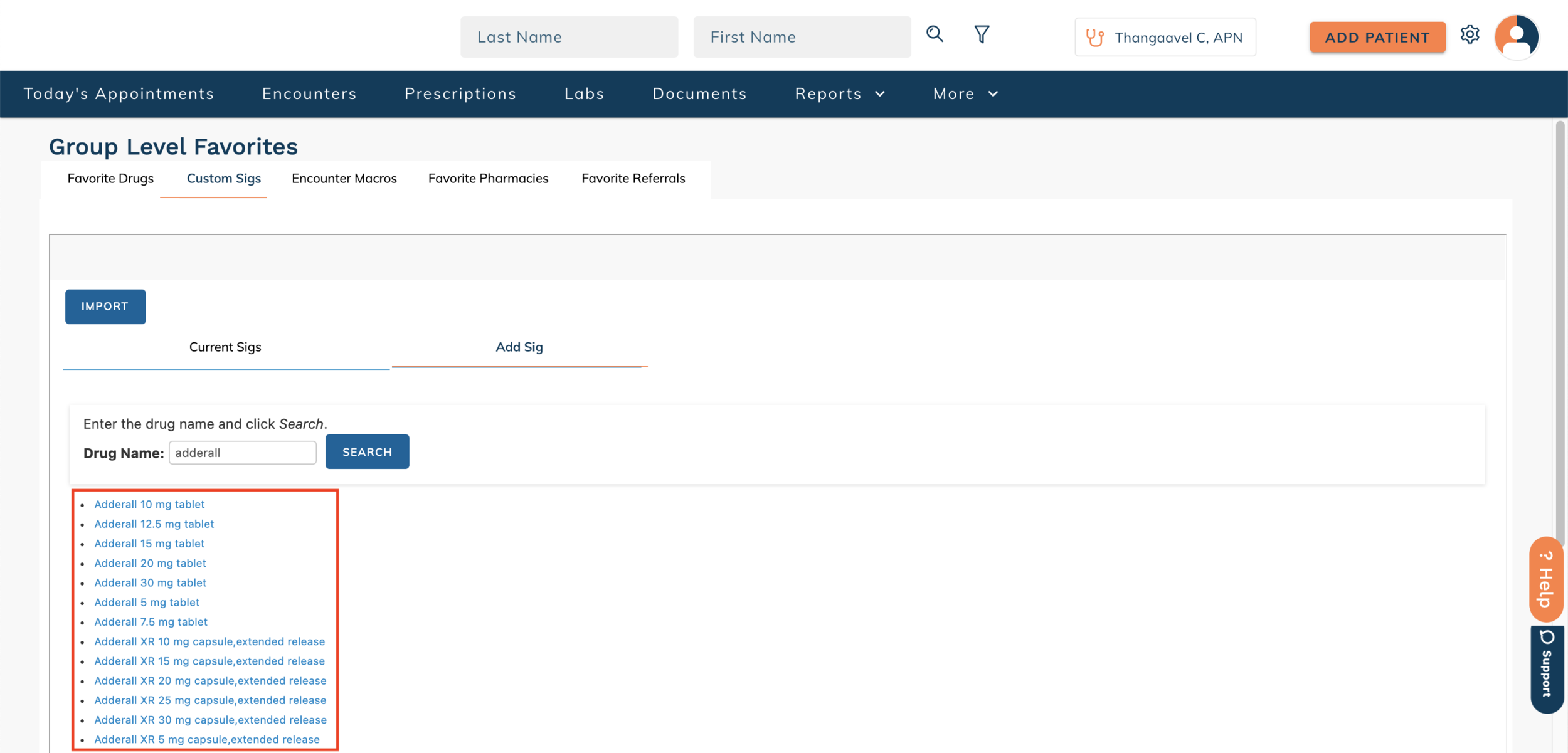edgeMED Help Center > Electronic Health Records > eRx
Group level favorites for custom sigs.
View Custom Sigs
Click Custom Sigs.
Within the current sigs tab, you will see a list of all current sig(s).
Add a Custom Sig(s)
Click Add Sig. You are then prompted to enter and search the drug name.
Click the drug name.
Enter sig details and click Add Sig.
Import Custom Sig(s) from an Existing User
Click Import. You will then be shown a dropdown where you can select the appropriate user.
Select the checkbox(es) of the custom sig(s) you wish to import. Click Import to Group.
To Remove a Custom Sig(s)
Select the sig(s) you wish to remove using the checkbox to the left side. Once selected, click Remove Selected.
Still need help? Contact us!