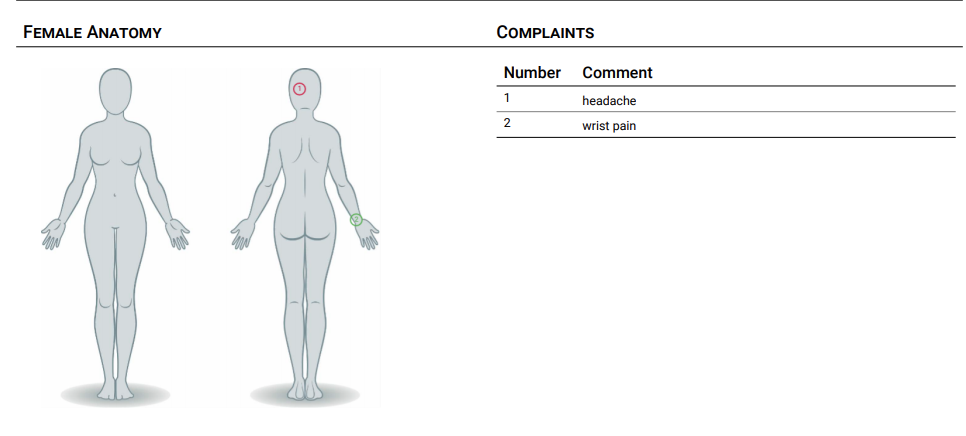edgeMED Help Center > Electronic Health Records > EHR
Draw and annotate images in Smart Forms.
Smart Forms Image Component
Many of our Smart Form templates include the standard Complaints component with an anatomy image.
Click on the dropdown to switch between male and female anatomy. The gender represented when opening an encounter will be based on the patient's demographics.
Use Selection Mode
Choose the Selection Mode radio button. This is the default setting for this component.
Click on any part of the image to add an indicator. Use the text box on the right to add notes for the indicator. Click Clear All to remove all indicators and notes.
The image and notes will show on the encounter PDF.
Use Drawing Mode
To use Drawing Mode, follow the same steps as Selection Mode, but instead select the Drawing Mode radio button.