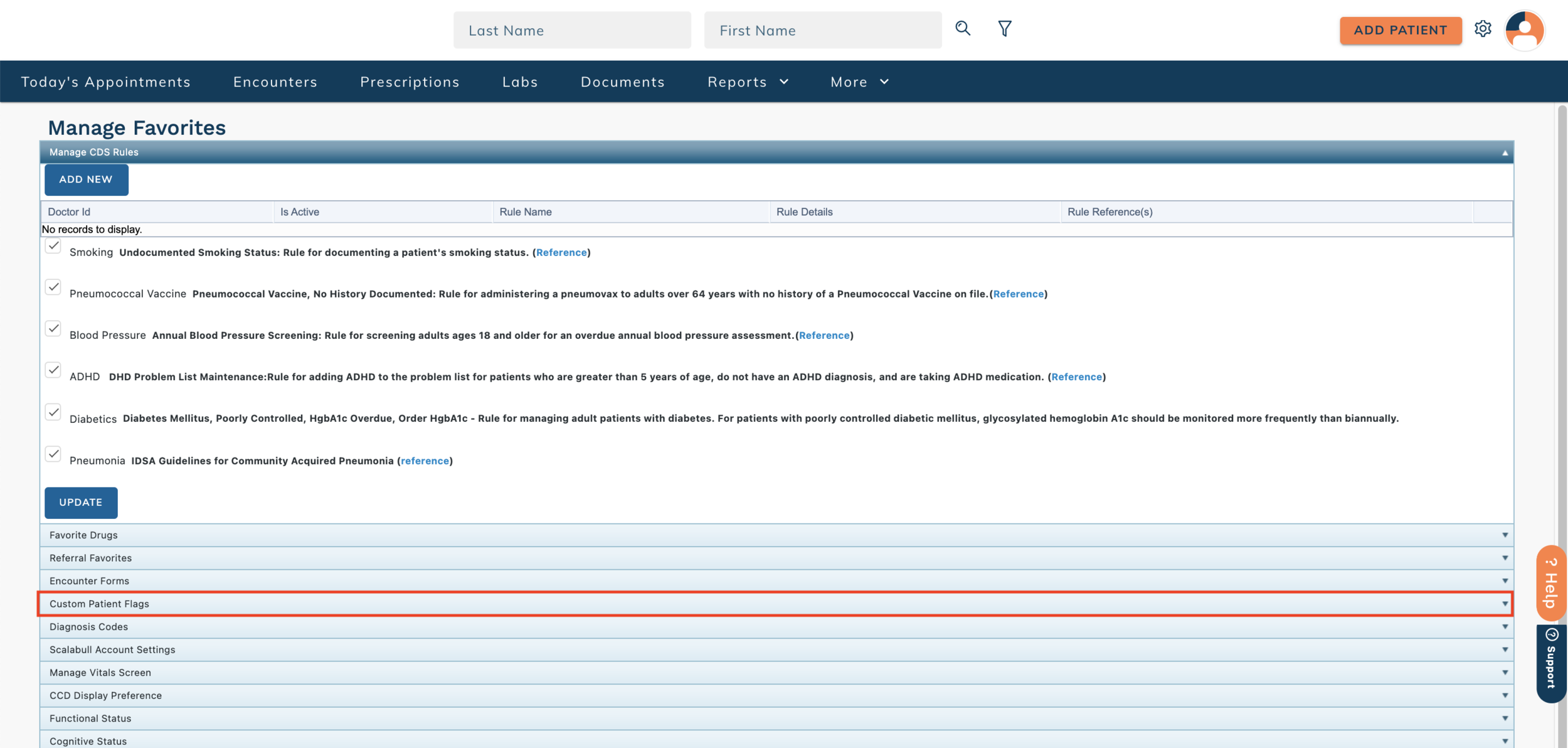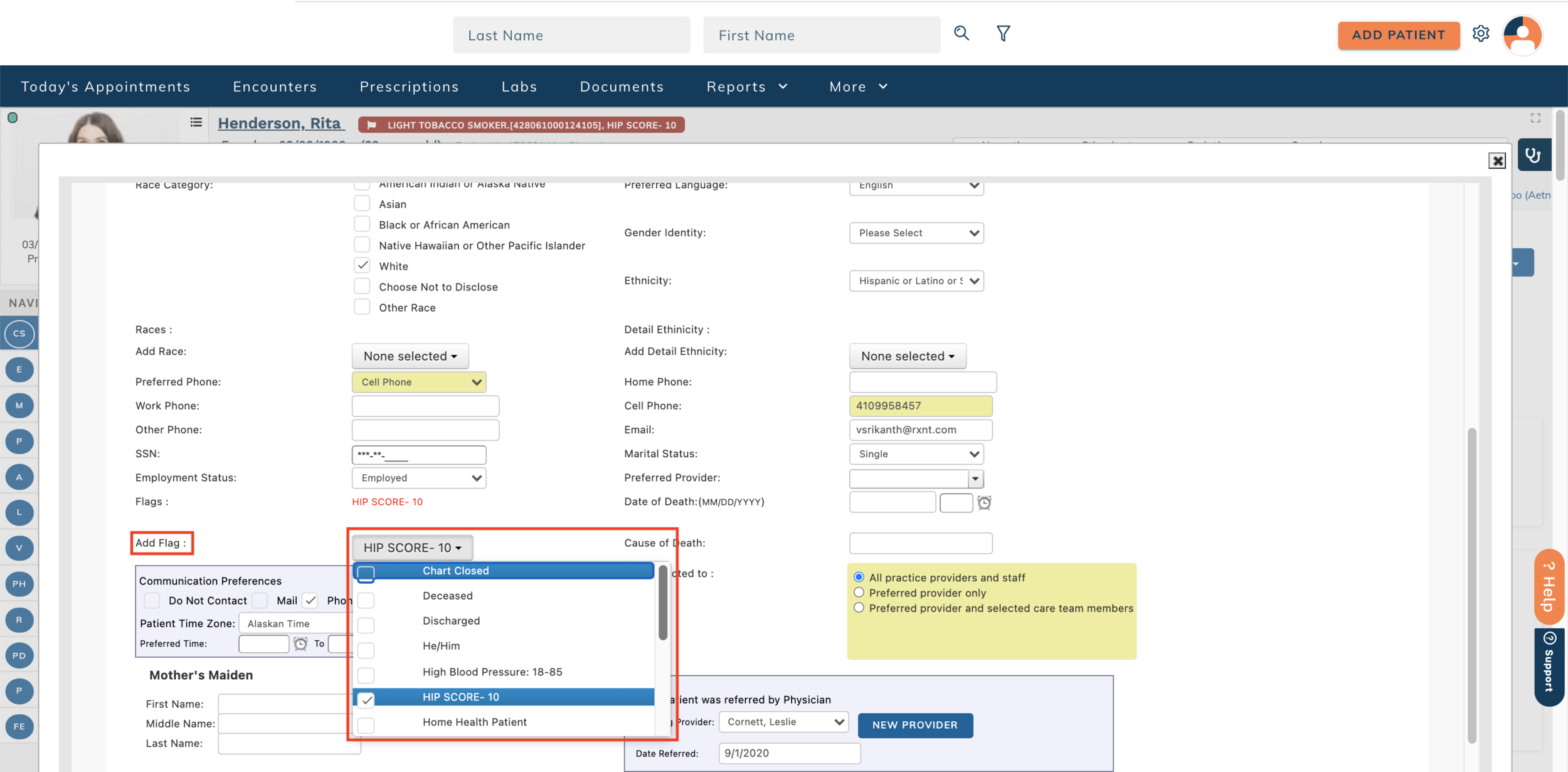edgeMED Help Center > Electronic Health Records > eRx
Customize patient flags.
Customize the Patient Flag List
Patient flags are available in the e-Prescribing (eRx) and Electronic Health Records (EHR) product and allow you to indicate important patient information at-a-glance. Patient flags appear on the patient search results and on the main patient dashboard.
Click Utilities icon in the upper right corner.
In Medication Management, click Manage Favorites.
Click Custom Patient Flags. On the following screen, click Add new Flag to create a flag.
Next, enter a name for the flag and select the checkbox if you would like it to be hidden from results when searching for a patient. When done, click Insert.
You can also edit or delete an existing flag by clicking Edit or Delete to the right of the desired flag.
Add a Flag to a Patient
Navigate to the patient dashboard for the desired patient and click on the patient's name.
At the bottom of the screen, click on the patient flag dropdown and select the desired flags. When done, click Update to save the flags to the patient.
Remove a Flag from a Patient
Navigate to the patient dashboard for the desired patient and click on the patient's name.
At the bottom of the screen, click on the patient flag dropdown and deselect the desired flags. When done, click Update to save the changes to the patient's flags.