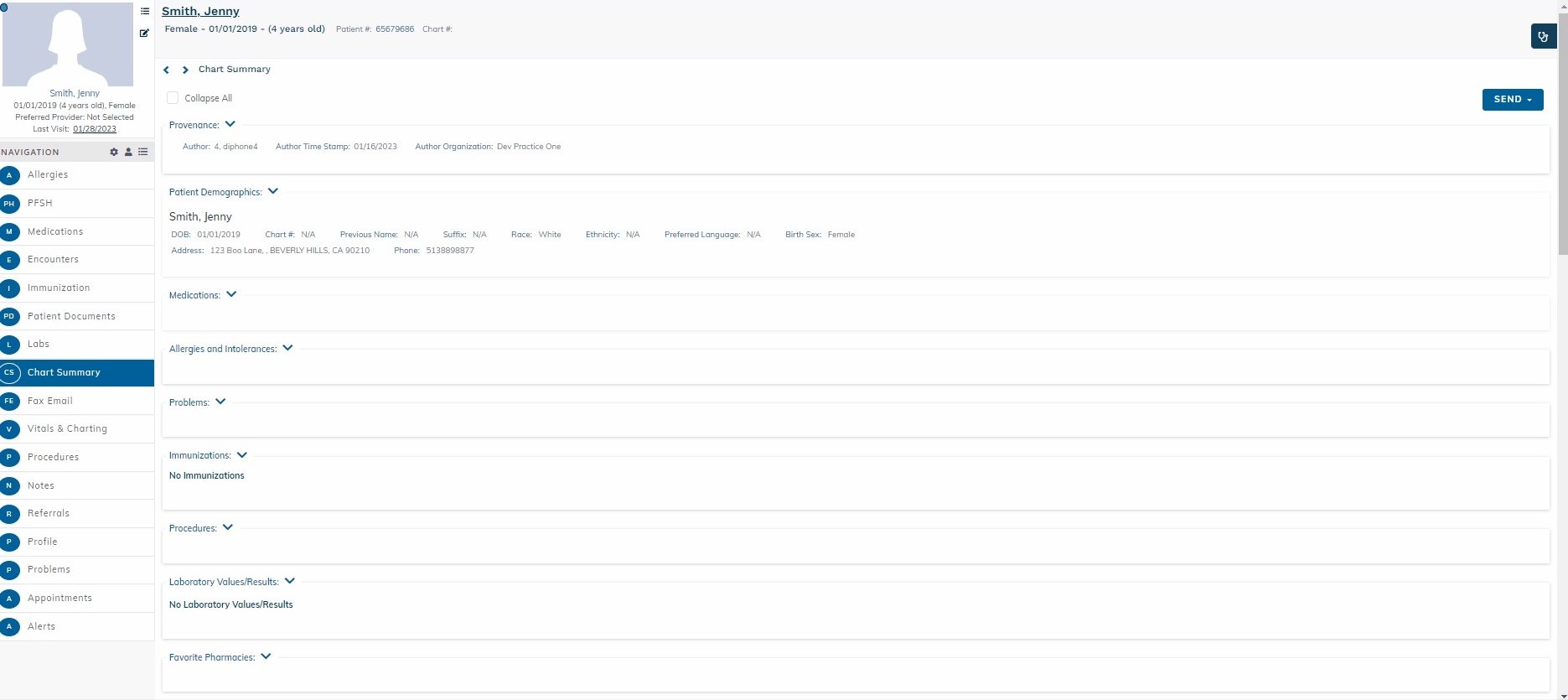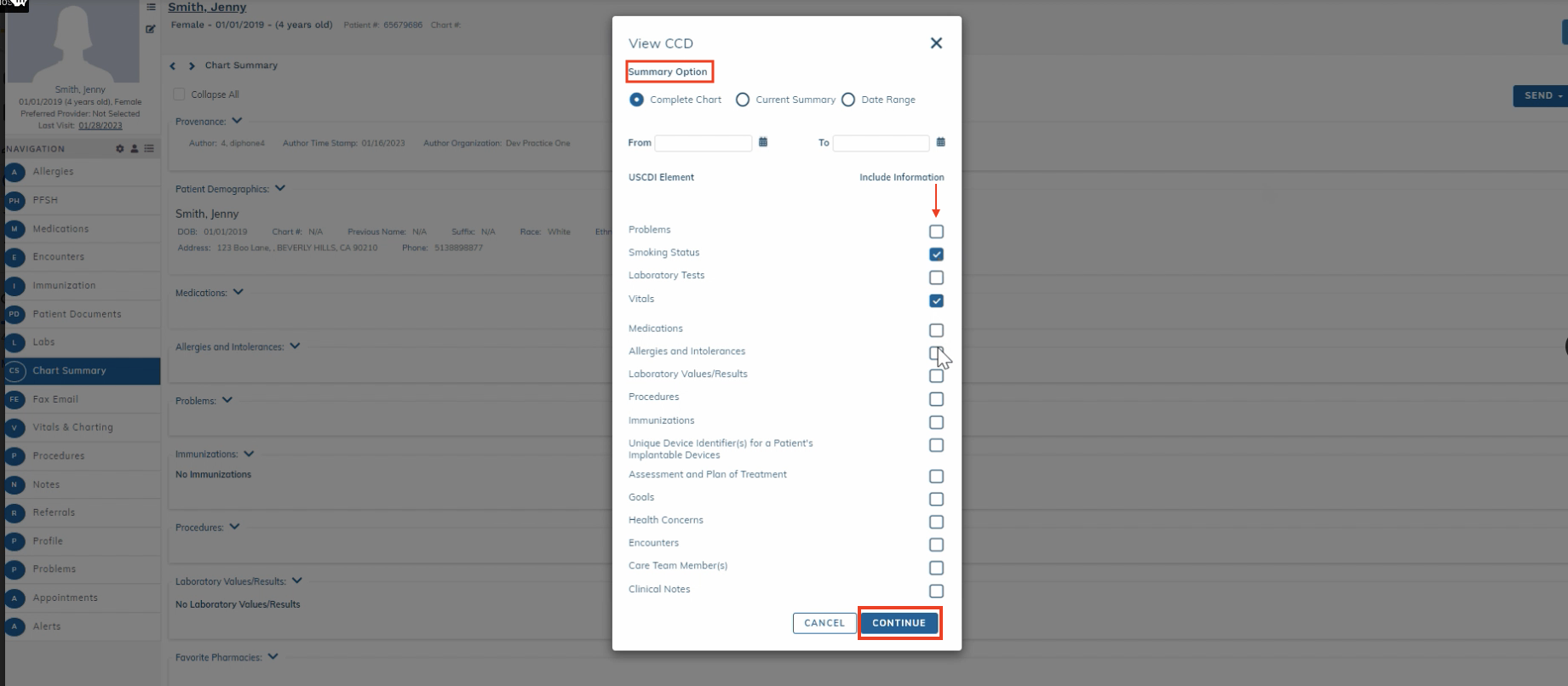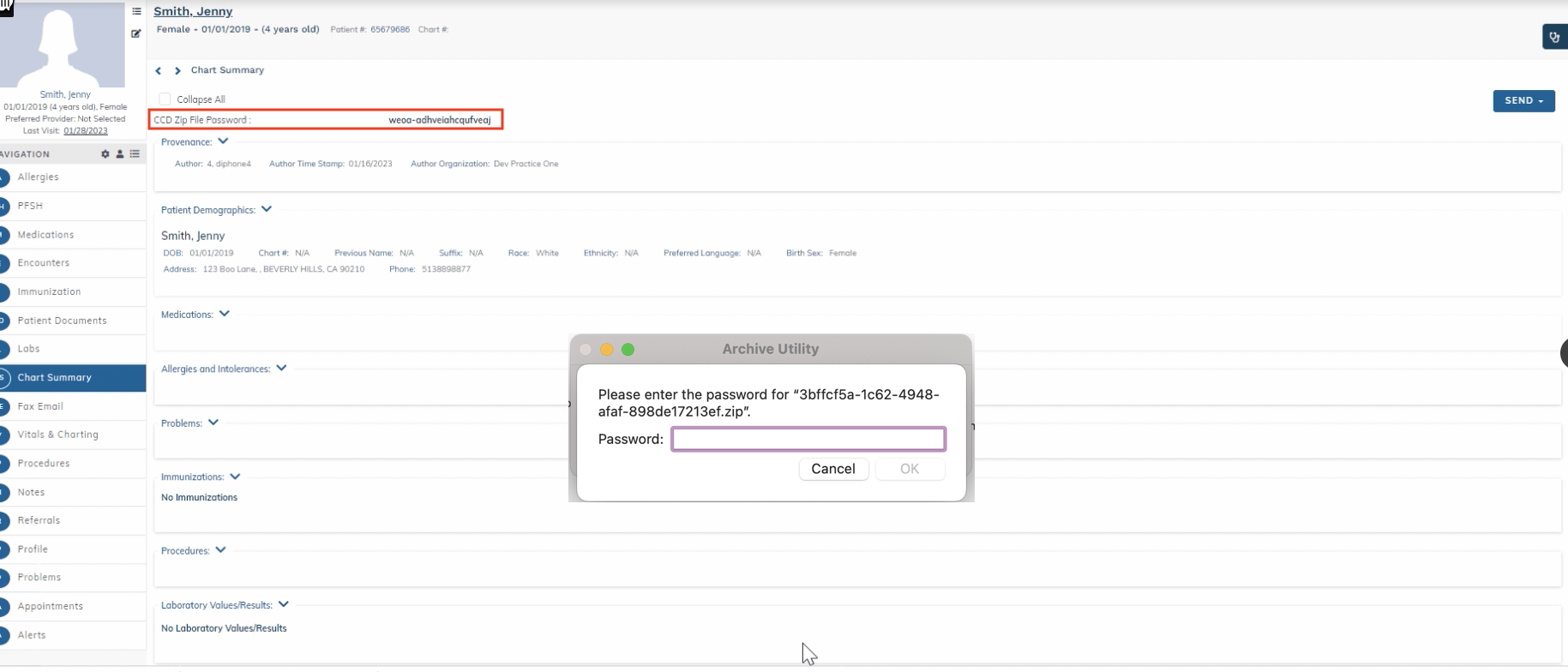edgeMED Help Center > Electronic Health Records > EHR
Chart summary.
The following article addresses how to send, view, fax, download and email CCD information.
Send CCD
Filter information by clicking the Send button on the right-hand side by selecting one of the available functions: View, Fax, Download (CCD), or Email (CCD). A pop-up window will function as the control center for filtering PHI from the final document.
View CCD
Beginning with selecting View, click on the Summary Options, include the information you want to be displayed, and select Continue.
The CCD will open after you click Continue.
Fax CCD
The fax option will filter options when faxing a CCD.
Click on the Options, include the clinical options you want to be faxed, and click Continue.
The Fax pop-up will display, To*, Attention To* - Choose Files, and click Send.
Download CCD
Downloading a CCD pop-up window functions similarly to the View option.
Select the information you want to display in the report, and select Continue.
Now, you will see the CCD Zip File Password at the top of the Chart Summary window on the Patient Dashboard.
Important to note: The Archive Utility pop-up may take a few minutes to load. Enter the Password, and click OK.
Email CCD
When you select Emailing CCD, the pop-up window functions similarly to the Download and View option.
Select the information you want to display in the report, and click Continue.
The Message pop-up window will display From, To, Subject, Message - Choose File, and Send Message. When completed, you will receive a message that reads “Message sent successfully.”